- Solan Sync
- Posts
- [ChatGPT tasks in 2025] How to Use ChatGPT to Schedule and Automate Your Tasks
[ChatGPT tasks in 2025] How to Use ChatGPT to Schedule and Automate Your Tasks
Discover how ChatGPT can streamline task scheduling. Automate reminders, manage multiple tasks, and customize notifications easily.
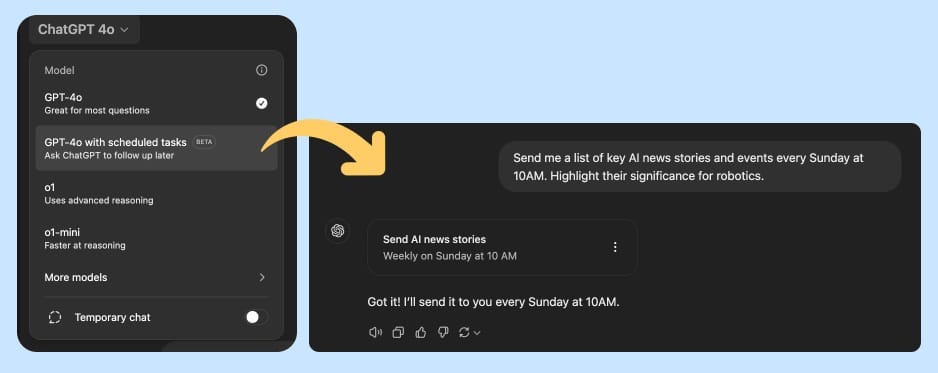
How to Use ChatGPT to Schedule Tasks
Scheduling tasks effectively is crucial for staying organized and productive. With ChatGPT, you can easily streamline task management. Here’s a step-by-step guide to using ChatGPT for scheduling your tasks.
Step 1: Sign In to ChatGPT
To get started, visit ChatGPT and log in with your account. Ensure that you have access to advanced features like task scheduling if required.
Step 2: Select the Correct Model
Click on the model name at the top of the interface. From the dropdown menu, choose ‘ChatGPT-4 with scheduled tasks’. This version includes advanced scheduling capabilities.
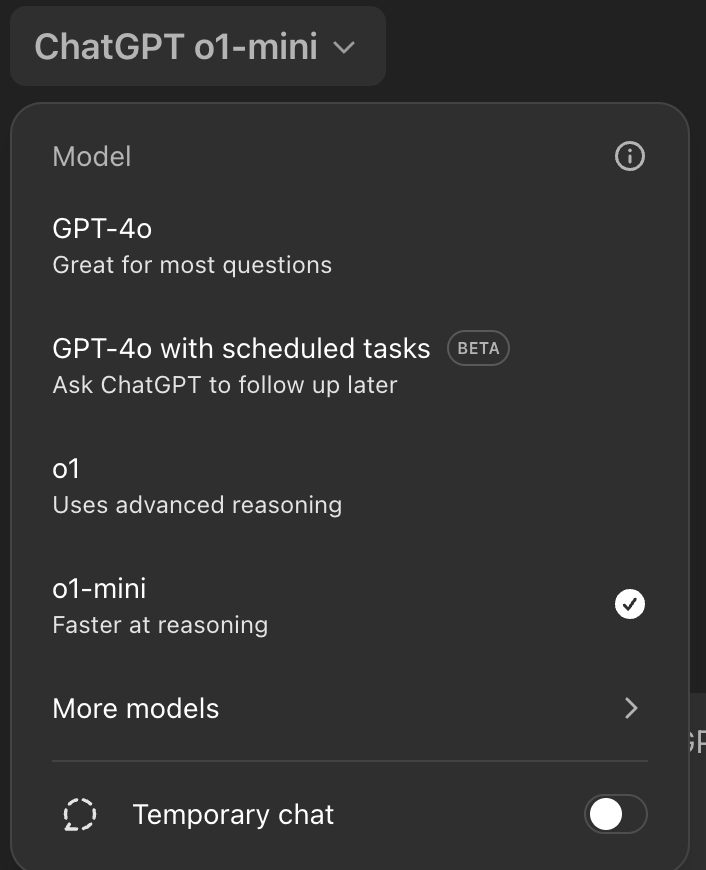
Step 3: Enter Your Prompt
Type your scheduling request in the prompt box. For the most accurate and comprehensive results:
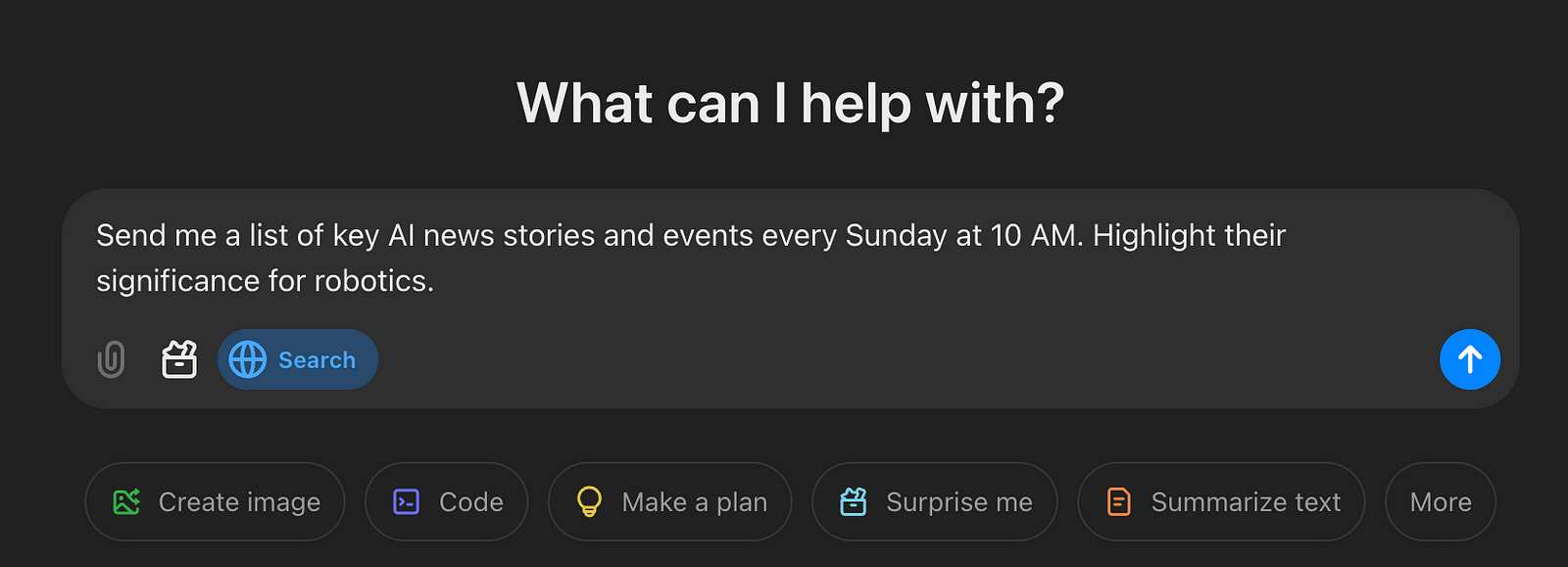
Turn on the ‘Search Web’ option at the bottom of the prompt box.
Provide specific instructions in your prompt.
Example Prompt
“Send me a list of key AI news stories and events every Sunday at 10 AM. Highlight their significance for robotics.”
This ensures that ChatGPT retrieves up-to-date, relevant information based on your preferences.
Step 4: Manage Multiple Tasks
ChatGPT allows you to schedule multiple tasks simultaneously. To view or modify your scheduled tasks:
Click on ‘View All Tasks’ to access the complete list.
Make adjustments to existing tasks or add new ones as needed.
Step 5: Notifications and Reminders
ChatGPT will notify you at the scheduled time with reminders and task updates. Notifications can be customized to suit your preferred medium, such as email or app alerts.
Why Use ChatGPT for Task Scheduling?
Efficiency: Automates repetitive tasks, freeing up your time.
Personalization: Tailors task notifications to your preferences.
Real-Time Updates: Provides up-to-date information with web search integration.
Tips for Better Task Scheduling
Use clear and concise prompts for more accurate scheduling.
Schedule recurring tasks to avoid manual re-entry.
Enable the web search option for dynamic, updated content.
By following these steps, you can fully leverage ChatGPT to stay organized, informed, and on top of your priorities.
Reply