- Solan Sync
- Posts
- [How to AI in 5 minutes] How to Build a Full-Stack Web App with AI — No Coding Required
[How to AI in 5 minutes] How to Build a Full-Stack Web App with AI — No Coding Required
Learn to build a full-stack web app with AI tools like Lovable and Supabase in under an hour. Perfect for beginners — no coding required.
Over the last seven elections, this asset class has outpaced the S&P 500
Instead of trying to predict which party will win, and where to invest afterwards, why not invest in an ‘election-proof’ alternative asset? The sector is currently in a softer cycle, but over the last seven elections (1995-2023) blue-chip contemporary art has outpaced the S&P 500 by 64% even despite the recent dip, regardless of the victors, and we have conviction it will rebound to these levels long-term.
Now, thanks to Masterworks’ art investing platform, you can easily diversify into this asset class without needing millions or art expertise, alongside 65,000+ other art investors. From their 23 exits so far, Masterworks investors have realized representative annualized net returns like +17.6%, +17.8%, and +21.5% (among assets held longer than one year), even despite a recent dip in the art market.*
Past performance not indicative of future returns. Investing Involves Risk. See Important Disclosures at masterworks.com/cd.
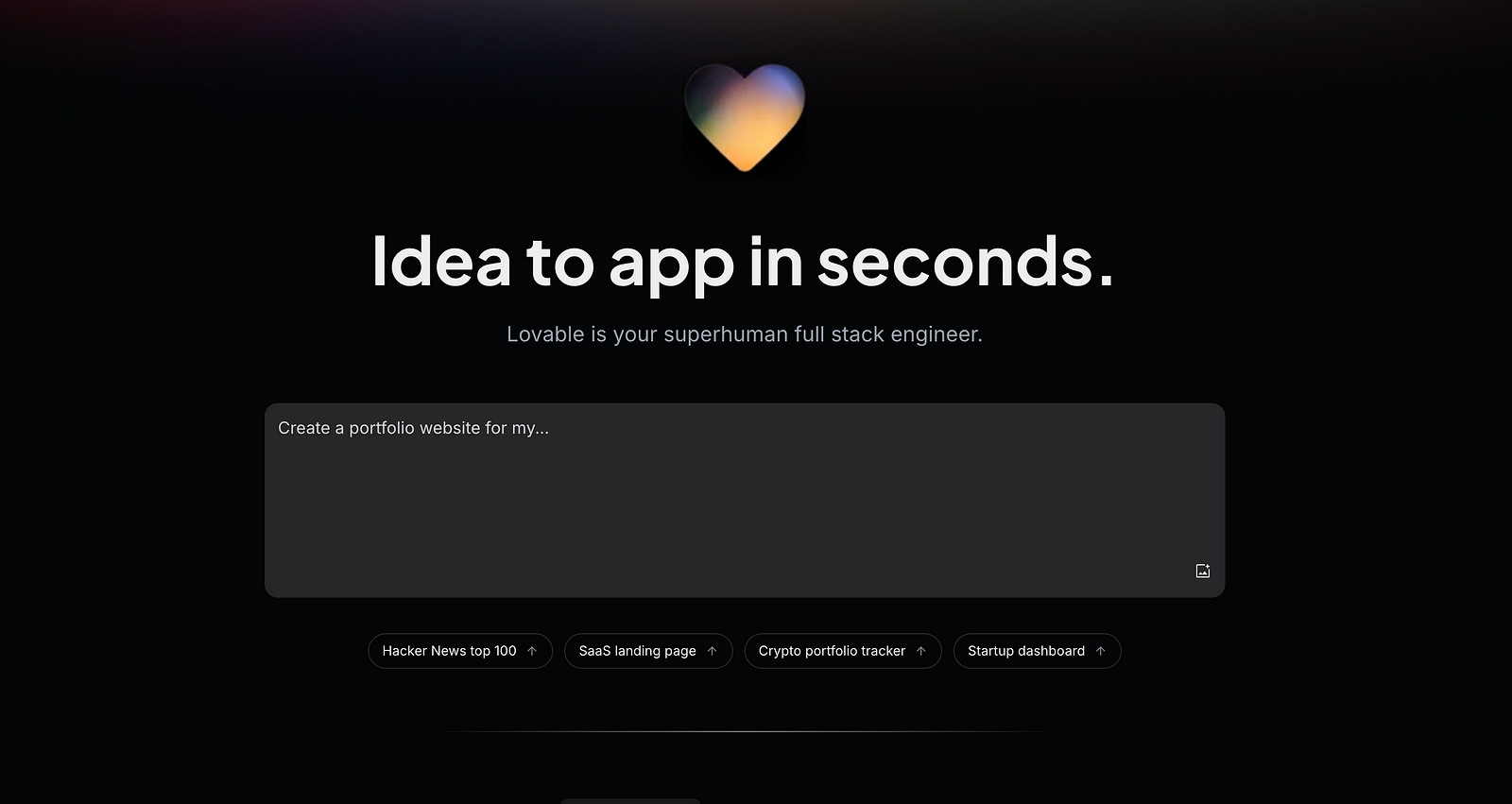
Building a full-stack web app used to be a privilege of developers with coding expertise. But thanks to the latest advancements in AI-driven tools, anyone with an idea and persistence can create functional, professional apps without writing a single line of code. In this tutorial, we’ll walk through creating a to-do list app with a drag-and-drop Kanban board using Lovable and Supabase.
Tools You’ll Need
Lovable: AI-powered app builder for UI, database integration, and error handling.
Free for testing; $20/month for advanced usage.
Supabase: A backend-as-a-service platform with a free tier for managing your database.
Steps to Build Your Web App
Step 1: Generate the User Interface with Lovable
Visit Lovable and start by entering a simple prompt to describe your app.
“A full-stack to-do list app with a drag-and-drop Kanban board.”
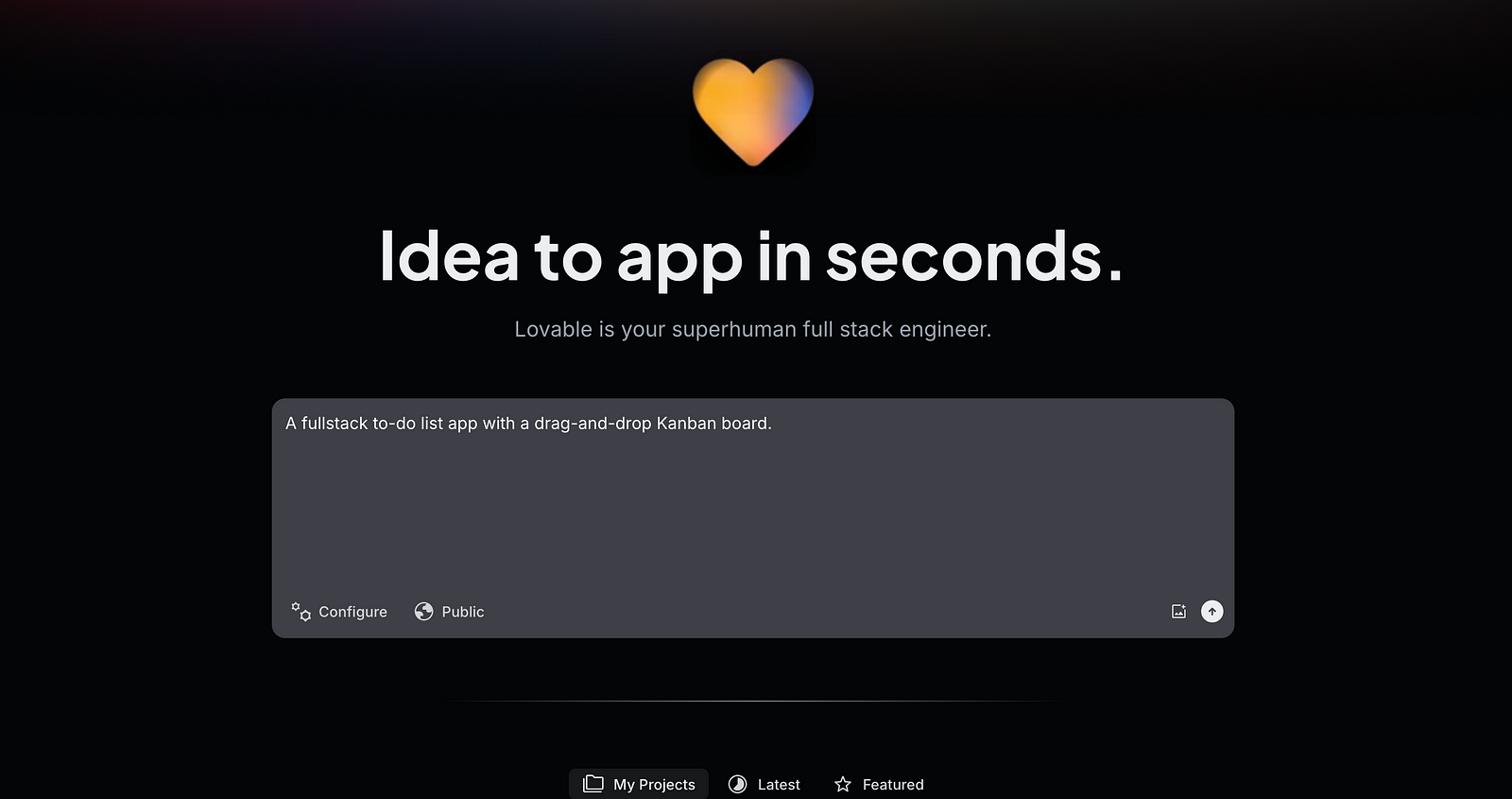
2. Lovable will generate the app’s user interface (UI) and provide a preview window for testing.
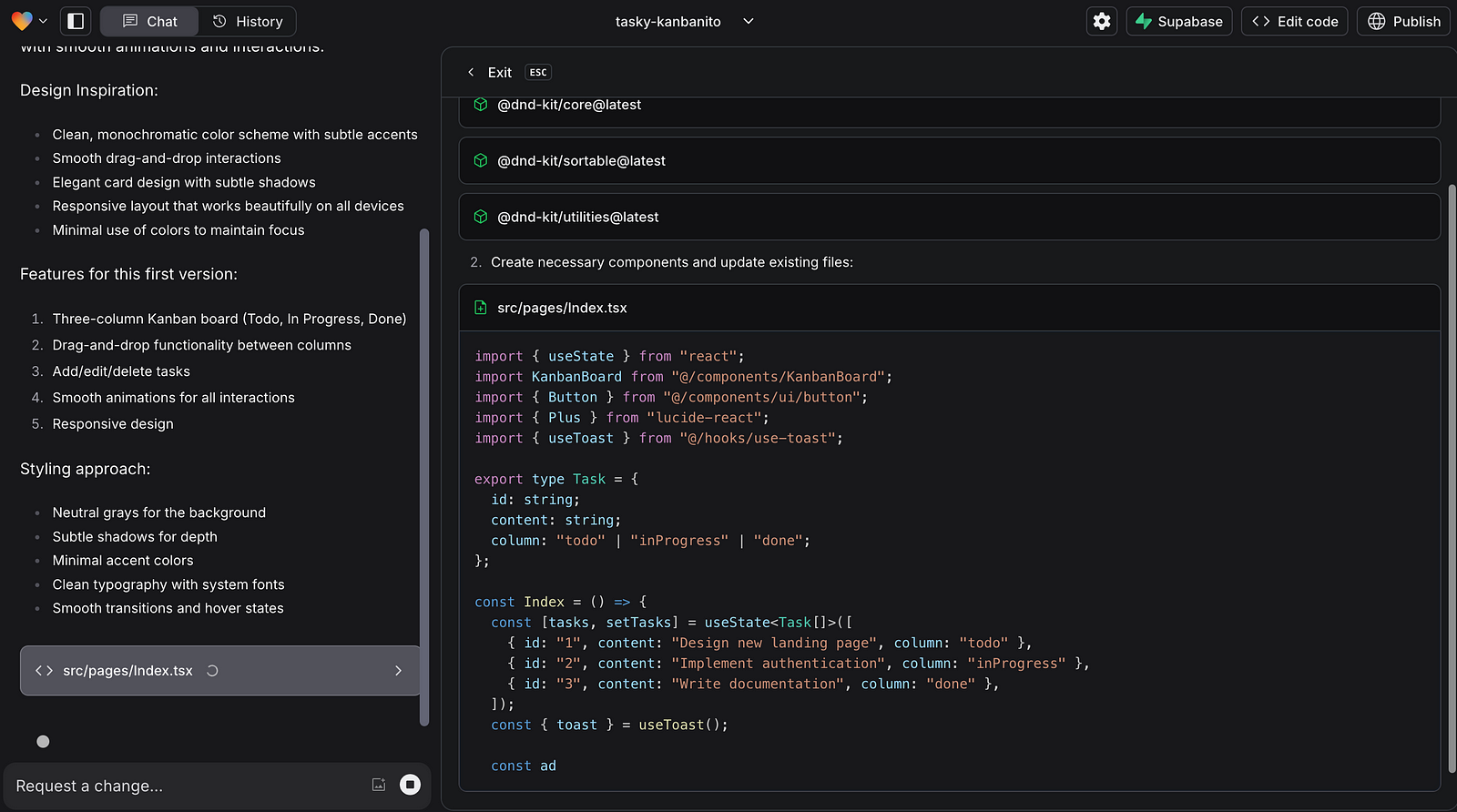
3. At this stage, the UI may not be perfect — don’t worry, you can refine it later.
💡 Tip: Start simple with your prompt and refine features/design later through iterations.
Step 2: Set Up the Database with Supabase
Sign up for Supabase and create a new project:
Name your project and generate a secure database password.
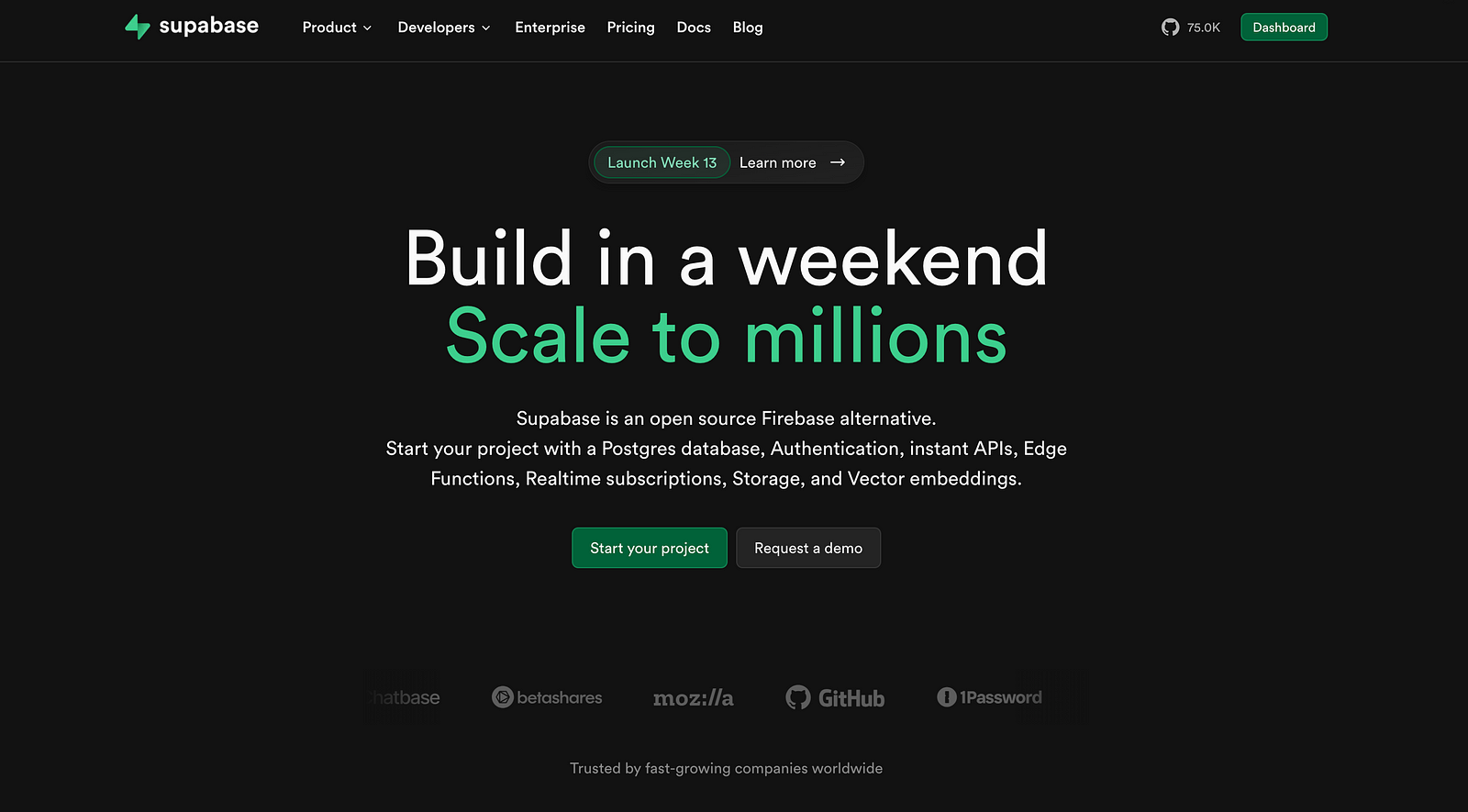
2. Wait for Supabase to build the project (this takes a few minutes).
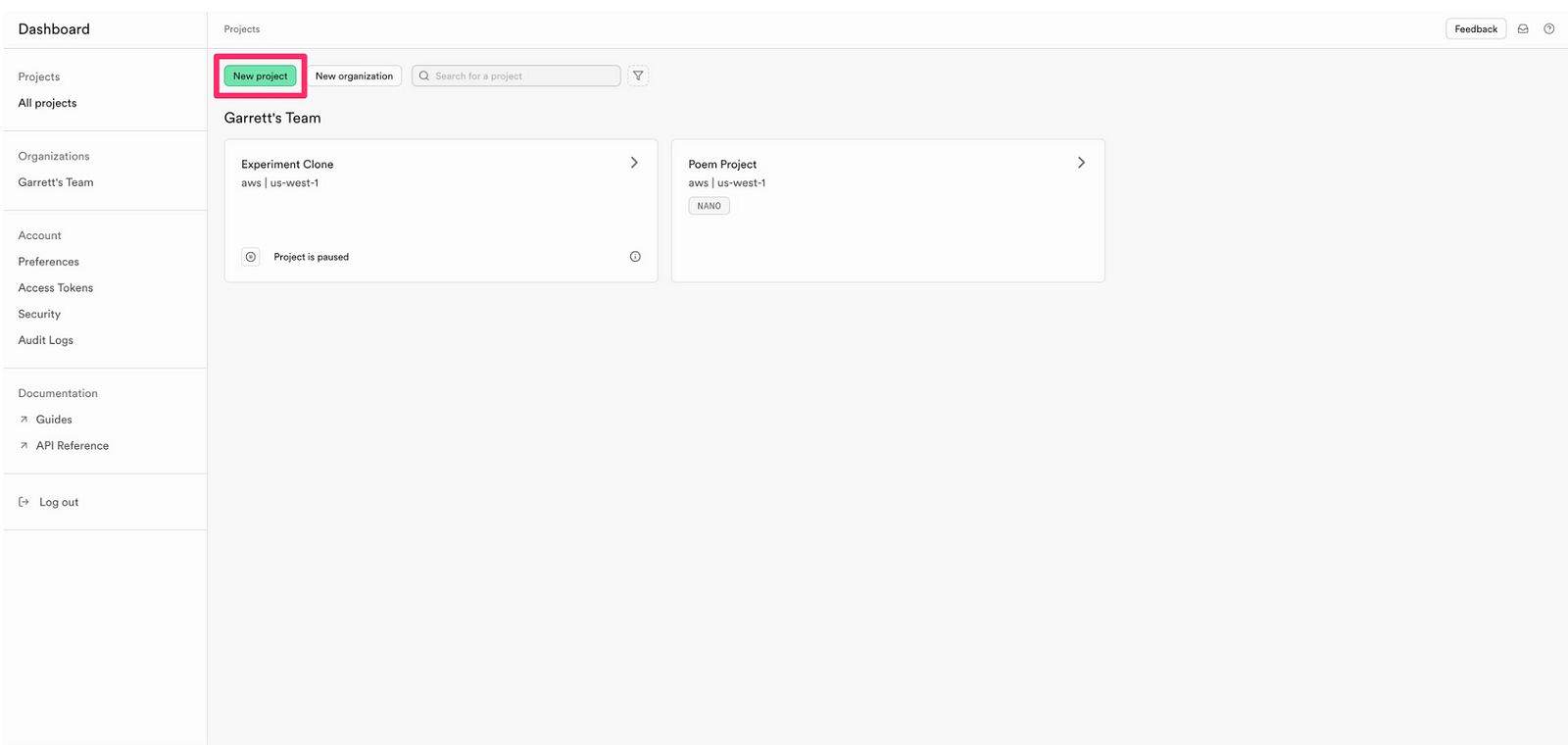
3. Return to Lovable and sync it with your Supabase project:
In Lovable, click the “Supabase” button in the top right and connect your project.
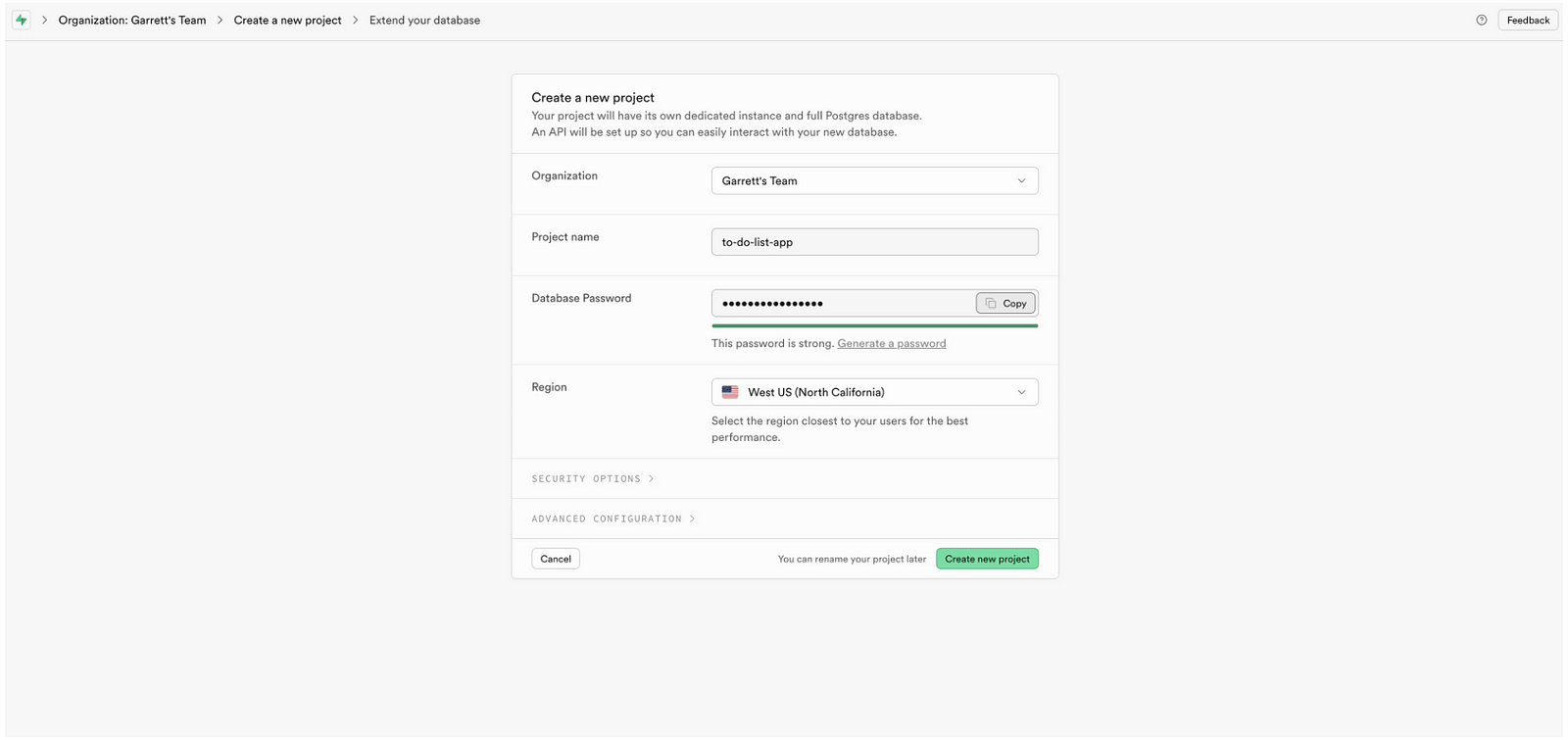
4. Ask Lovable to create your database tables:
Sample Prompt: “Create tables in Supabase so all to-do data can be created, read, updated, and deleted.”
At this point, your database tables (e.g., a “tasks” table) will be created. Check Supabase under “Database > Tables” to confirm.
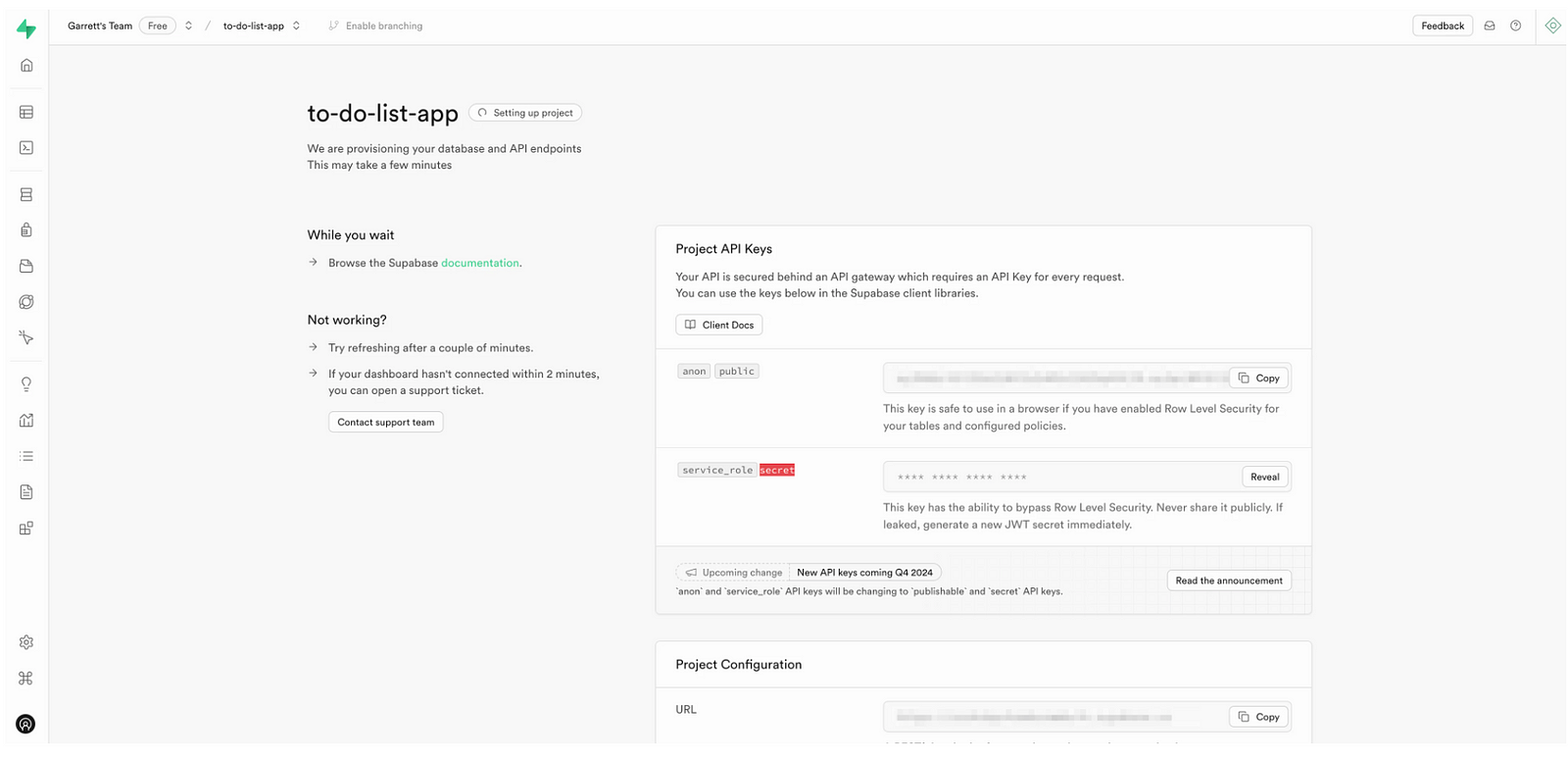
💡 Troubleshooting Tip: If errors occur, click “Try to fix” in Lovable’s error window or manually describe the issue to Lovable.
Sync Supabase with Your User Interface
To connect Supabase to your Lovable project, follow these steps:
Initiate Supabase Integration:
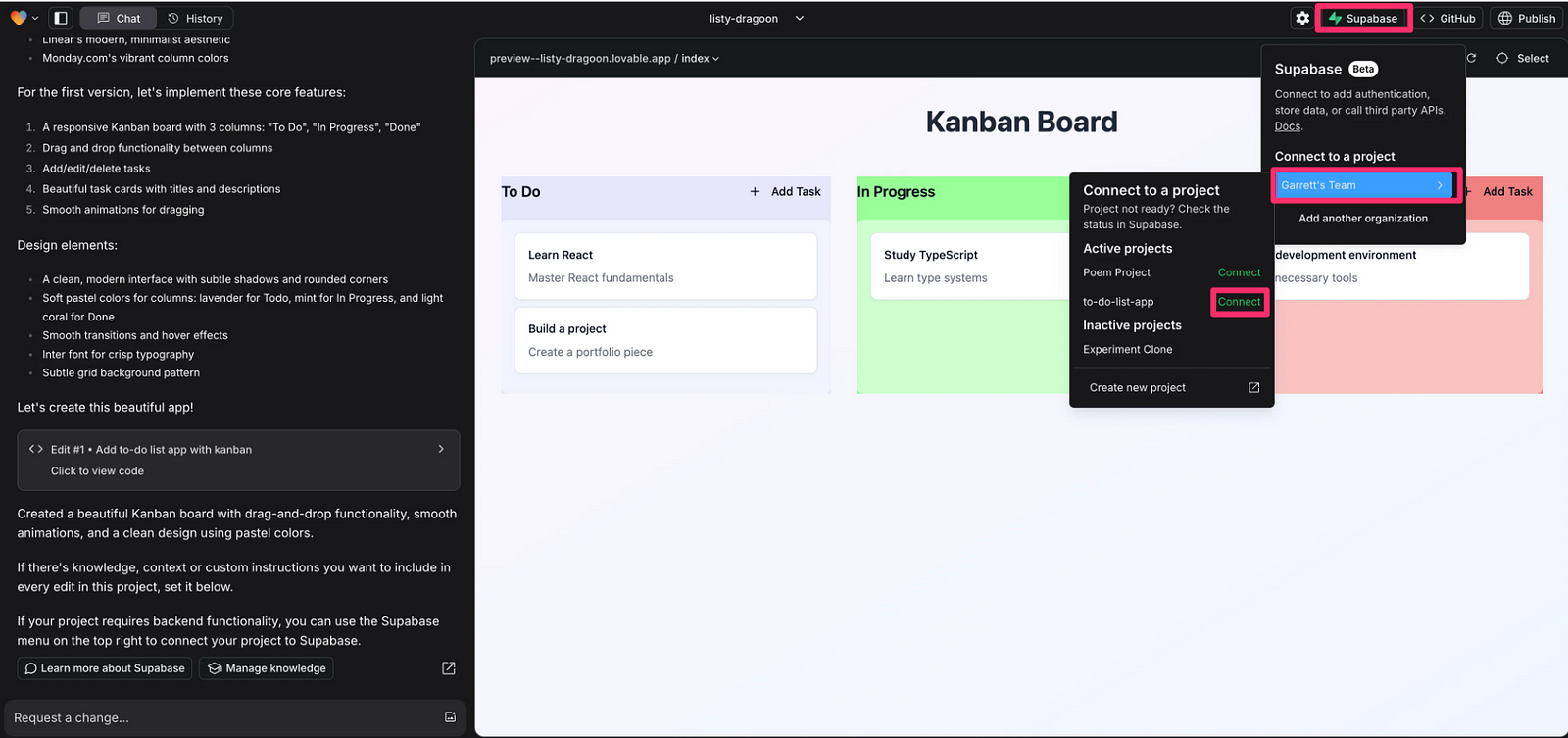
In your Lovable project, click the “Supabase” button located in the top-right corner of the screen.
Select your team and click the “Connect” button next to your newly created Supabase project.
Prompt Lovable to Set Up the Database:
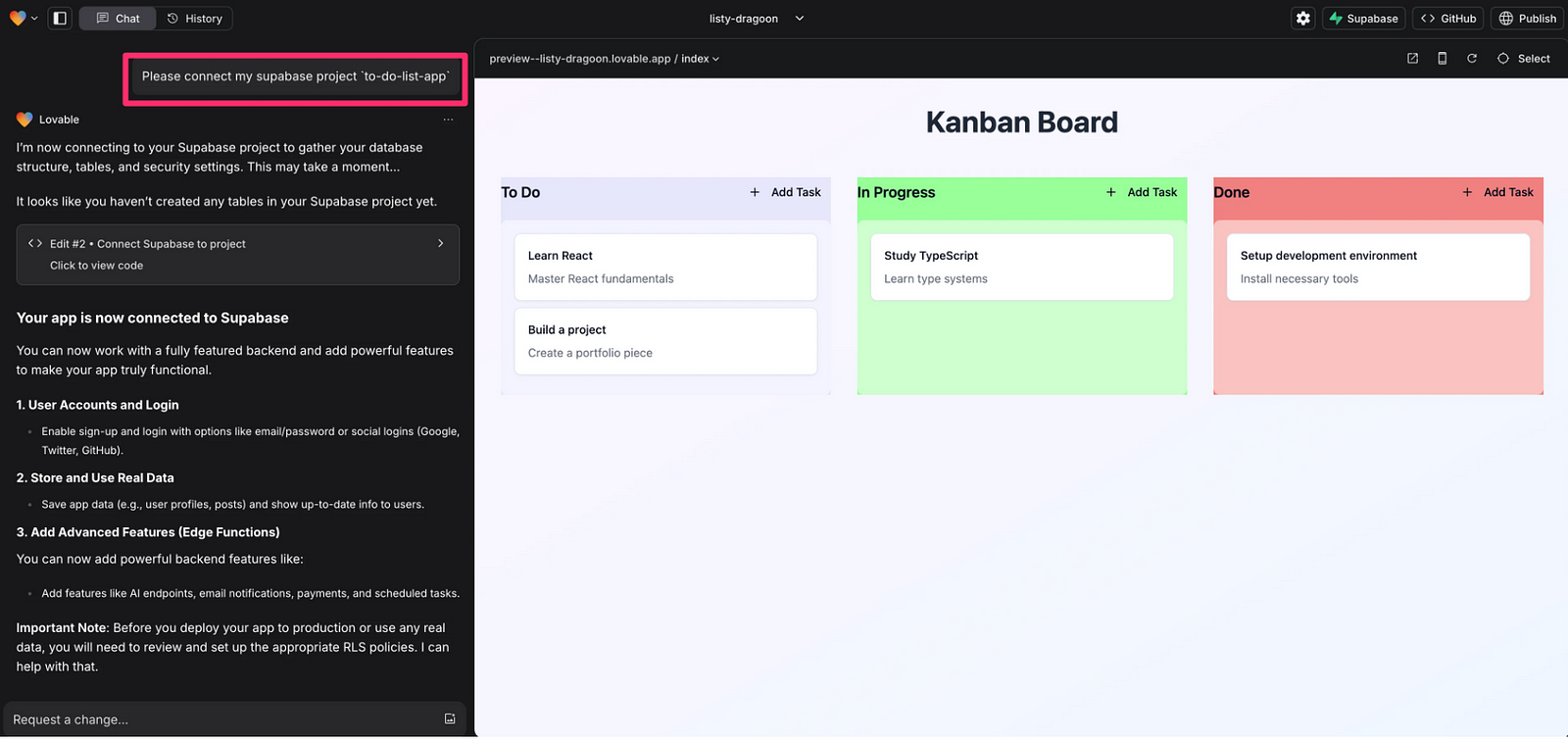
After connecting, prompt Lovable to create the necessary database tables to support your app.
Sample Prompt:
Create tables in Supabase so all to-do data can be created, read, updated, and deleted from there.
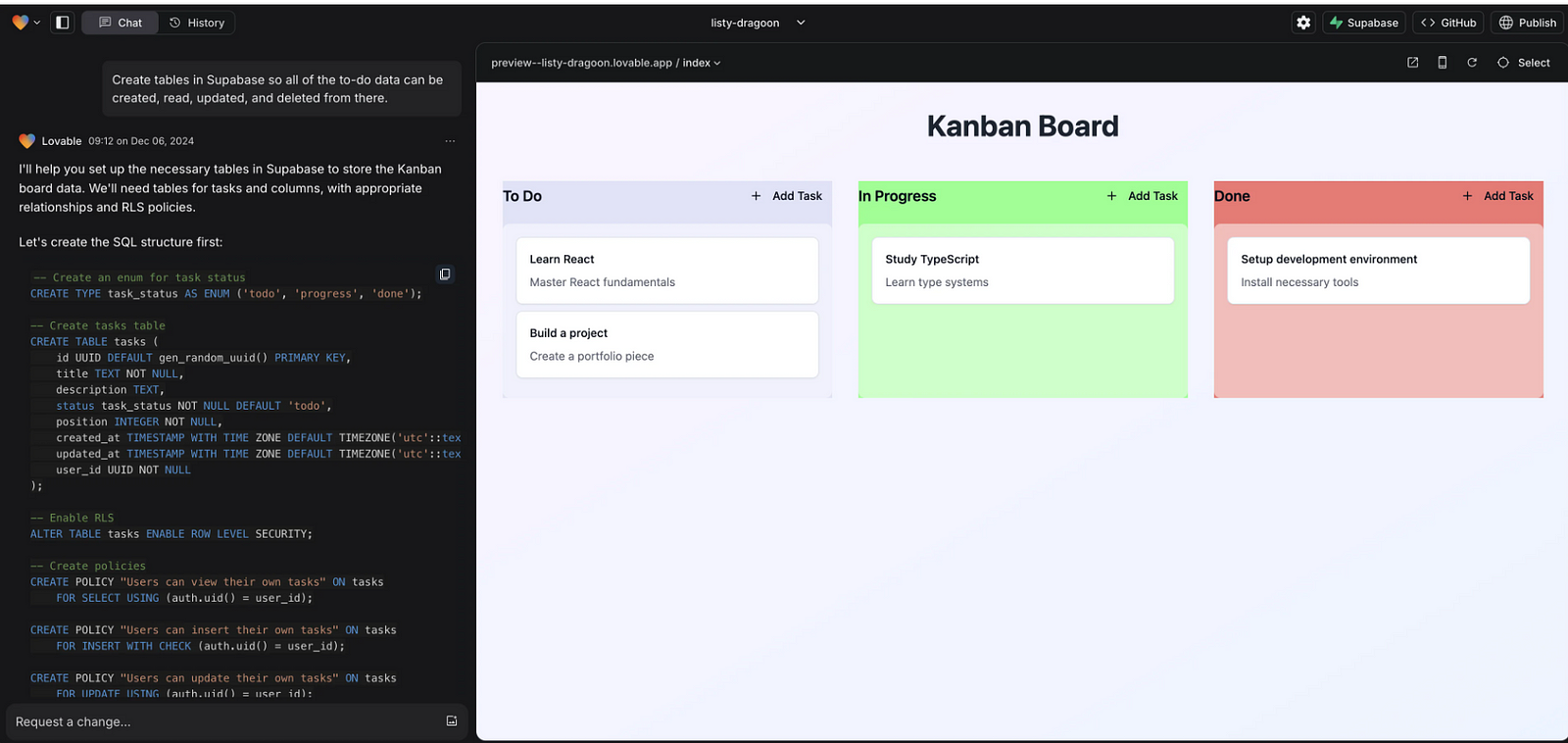
Apply SQL Commands:
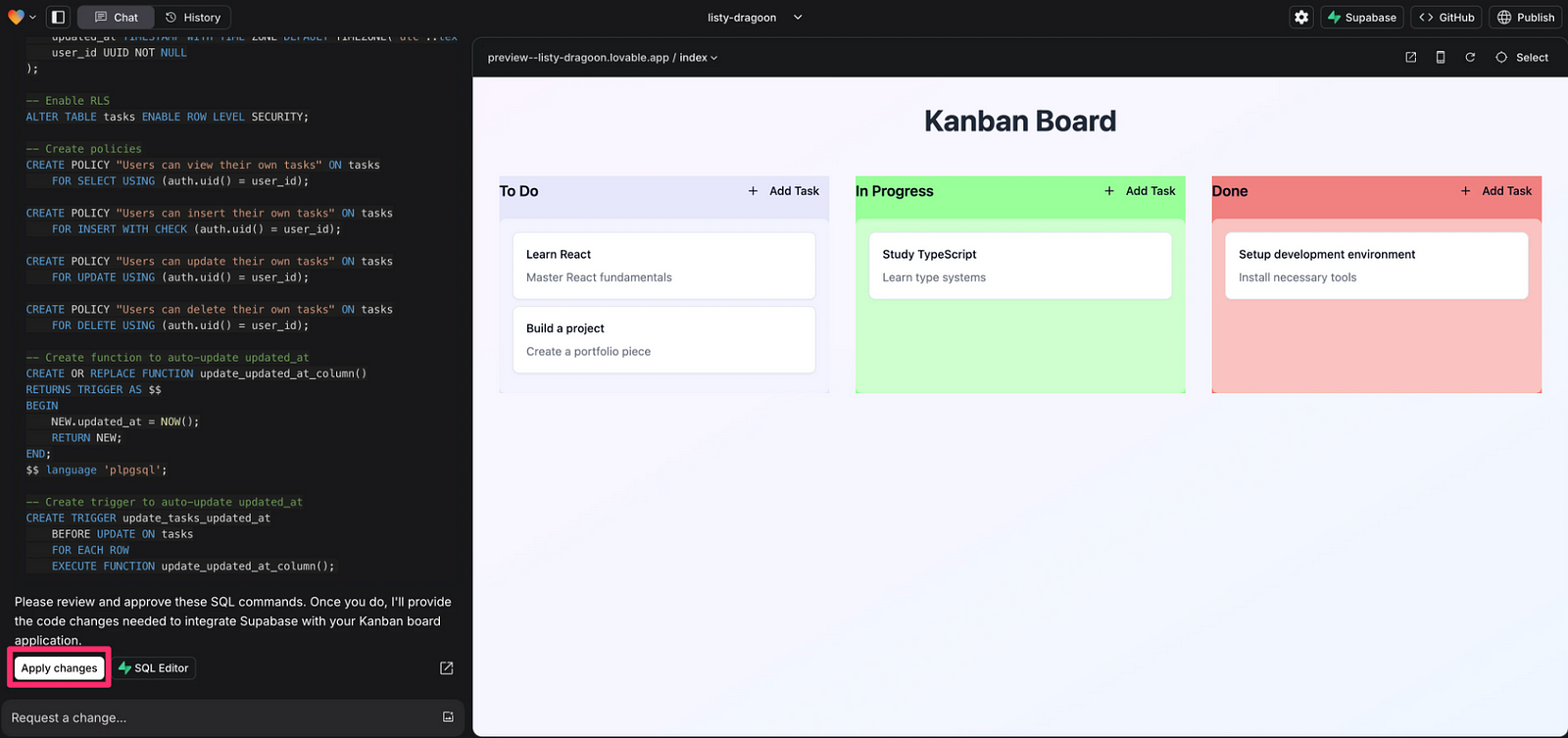
Prompt: Create tables in Supabase so all of the to-do data can be created, read, updated, and deleted from there.
Lovable will generate SQL commands to set up your database.
Scroll to the bottom of the response and click “Apply changes” to implement the commands in Supabase.
Verify the Database Structure:
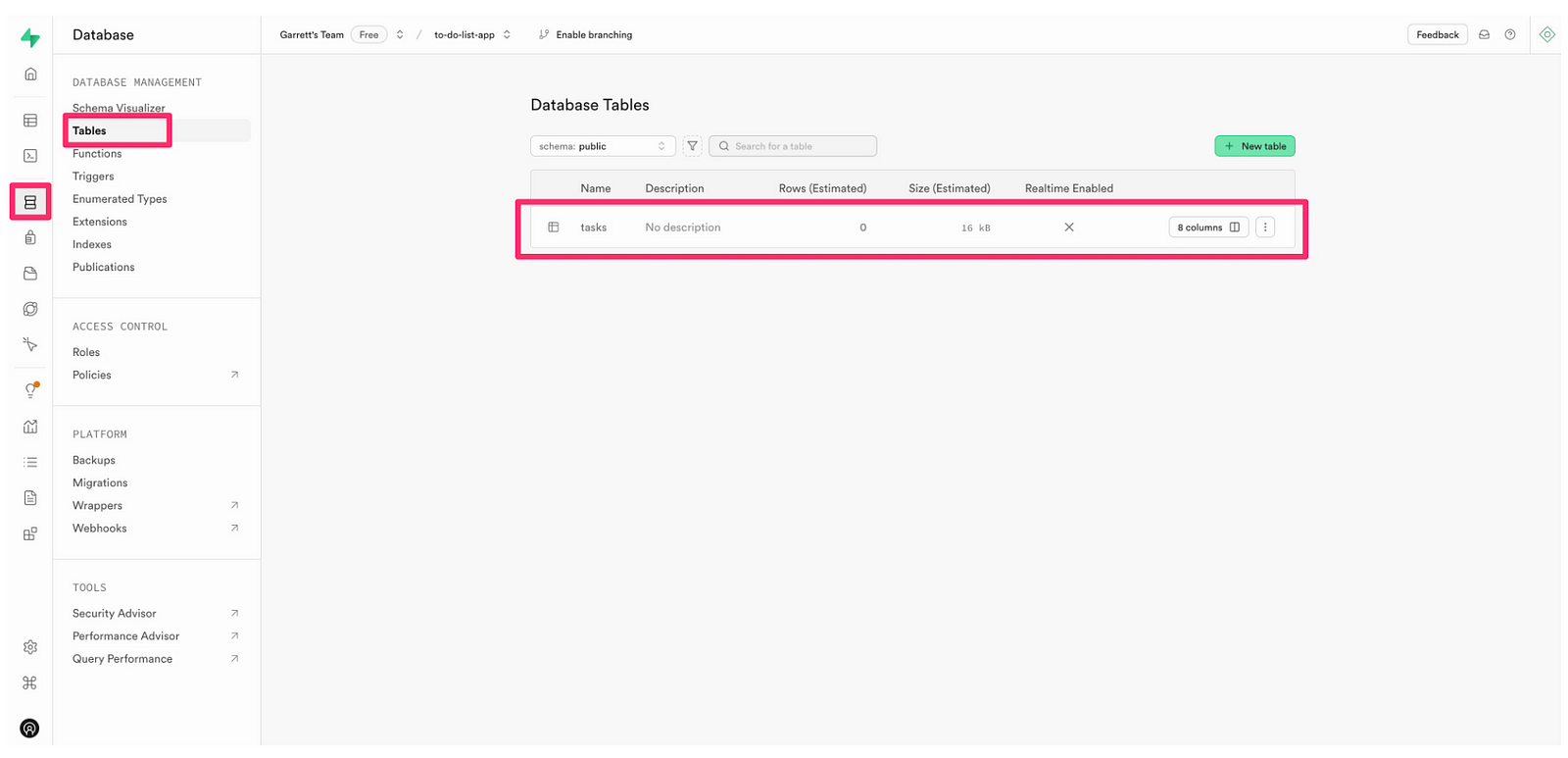
Navigate to “Database” > “Tables” in your Supabase dashboard.
You’ll see a new table named “tasks” with 8 columns.
Click on the Columns button to view the details of each field.
Test the Integration:
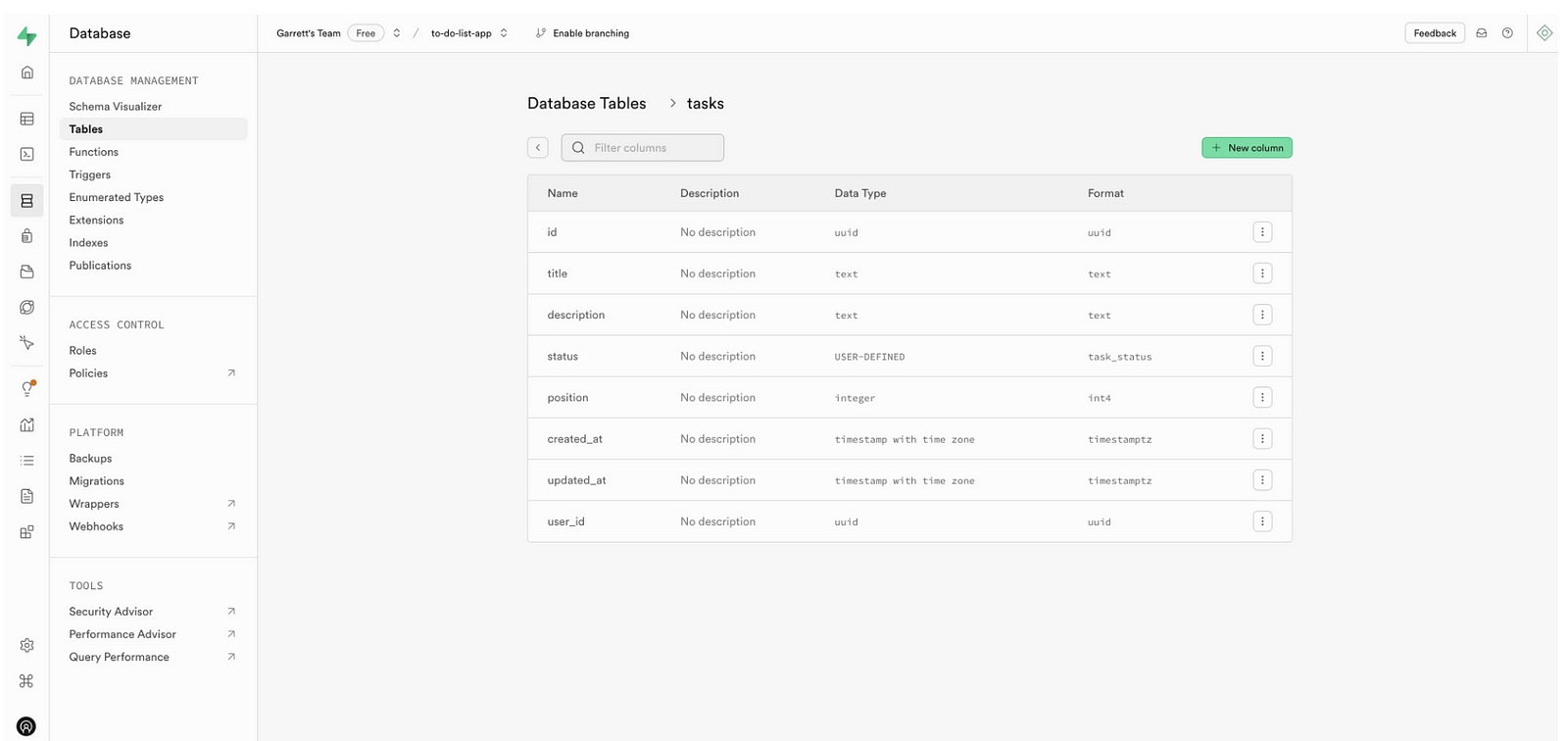
Return to Lovable and test the application interface, ensuring data flows correctly between the UI and the database.
Handle Errors:
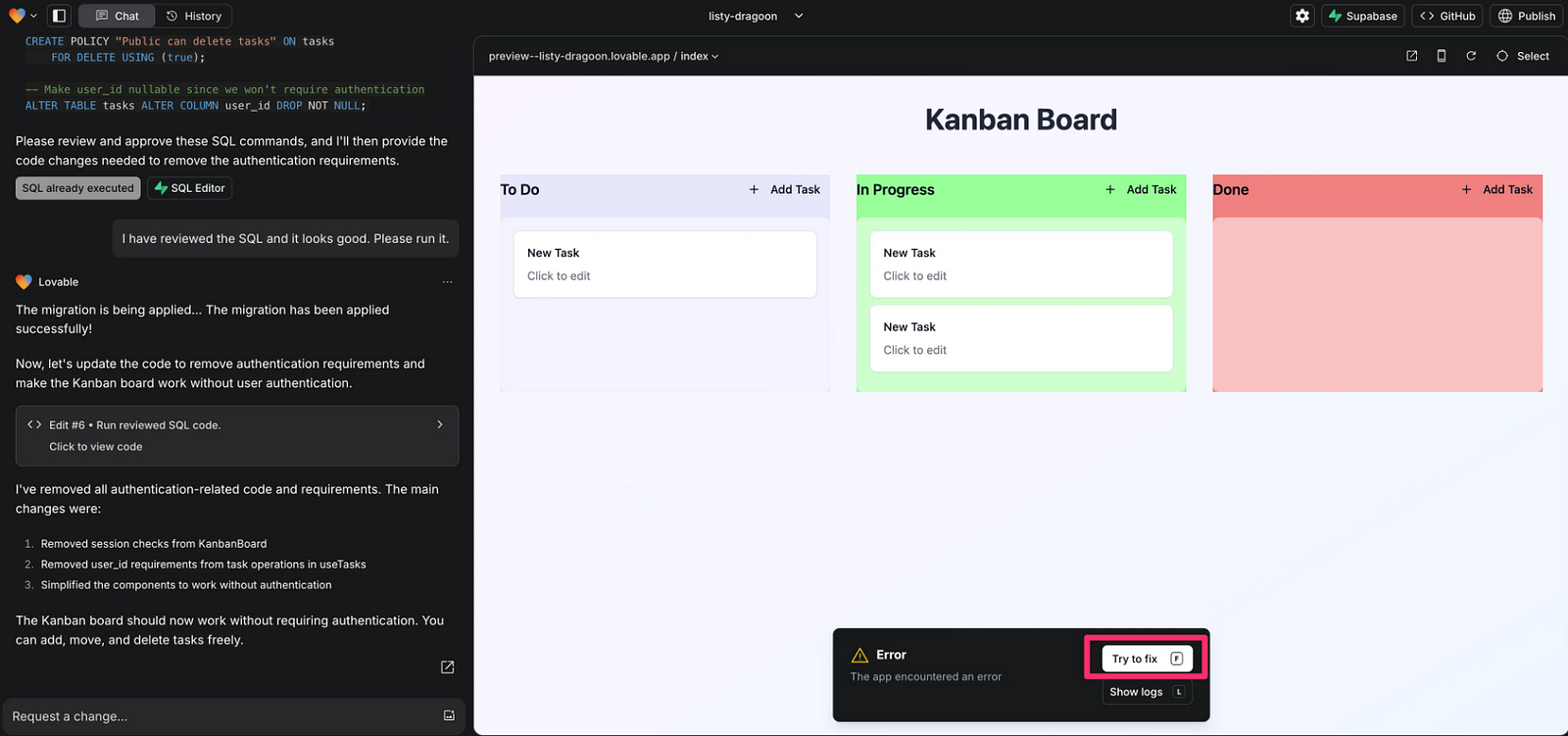
Errors may arise during the build process. If this happens, Lovable often identifies and resolves issues automatically.
Click the “Try to fix” button in the error pop-up, and Lovable will generate a prompt to fix the issue based on the error message.
If additional troubleshooting is needed, manually describe the issue in Lovable’s chat window to refine the app further.
Confirm Data Sync:
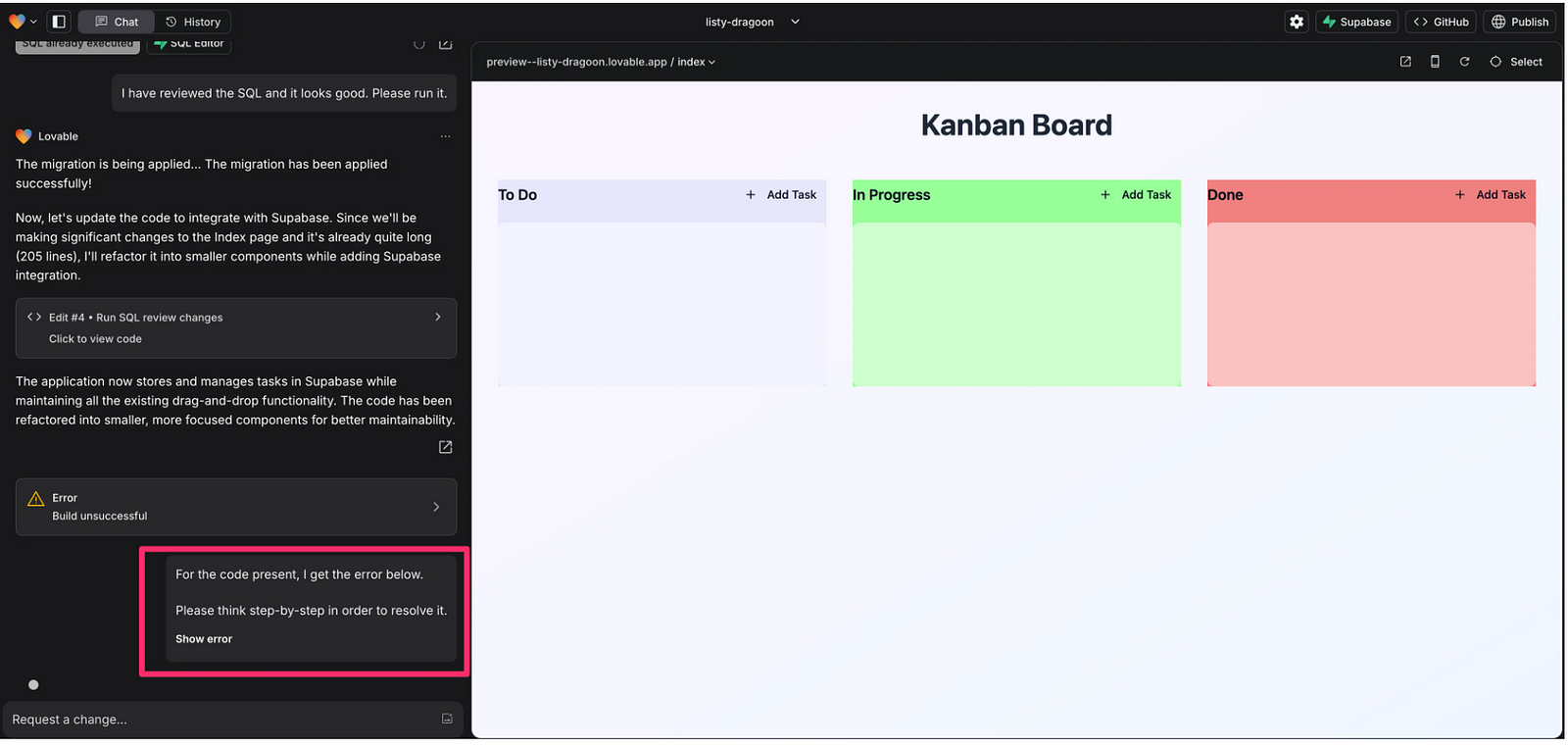
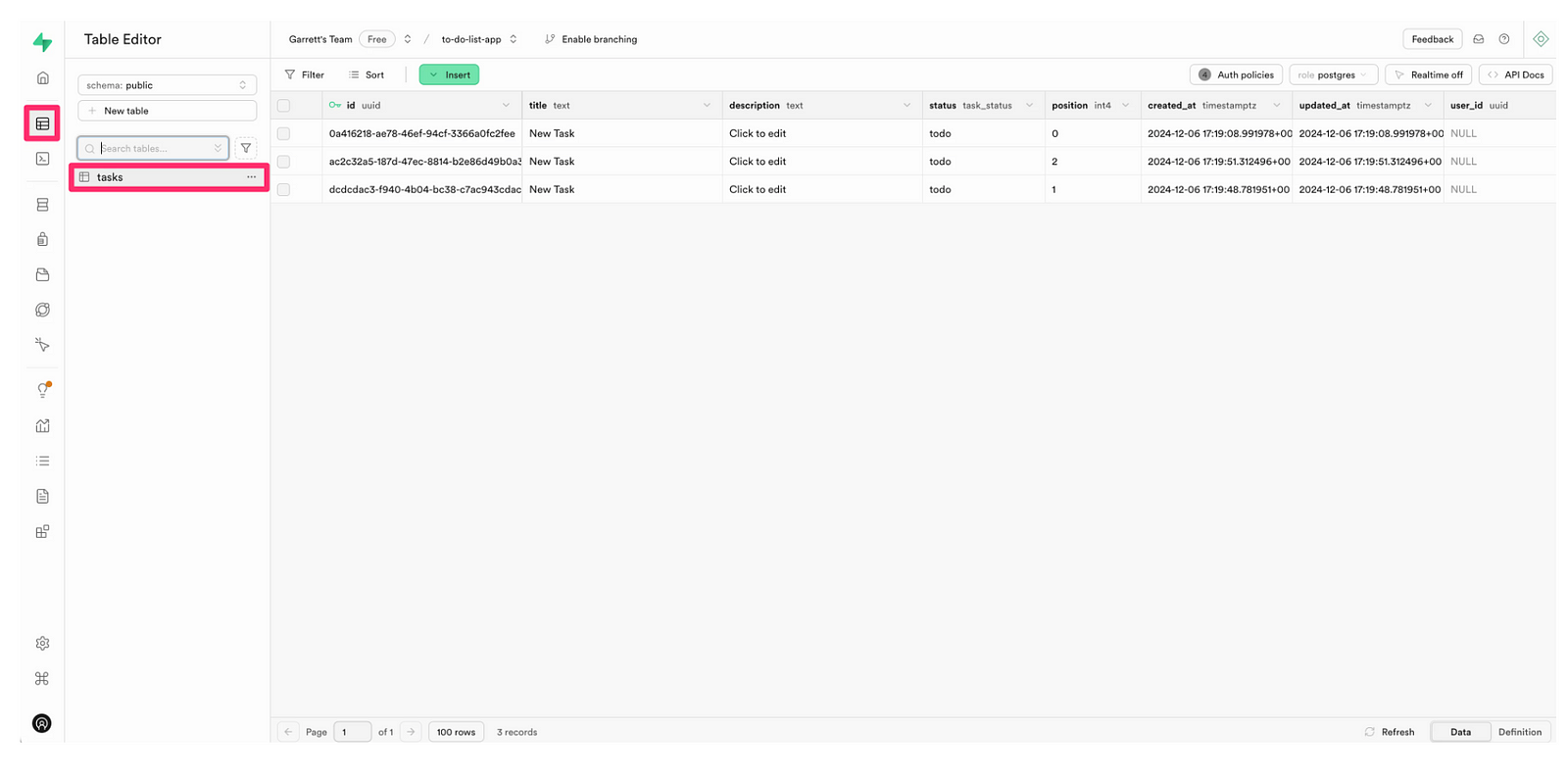
After resolving errors, create new to-do tasks in the app’s interface.
Head back to the “Tables” page in Supabase to confirm the new data is stored in your “tasks” table.
💡 Pro Tip: If Lovable’s automated fixes don’t fully resolve issues, mix its error-handling prompts with your own requests to get your app functioning smoothly.
Step 4: Refine UI/UX Design
To improve the app’s design, use prompts in Lovable to update the interface.
Sample Prompt 1: “Update the UI design to match the attached design inspiration. Don’t add new features.”
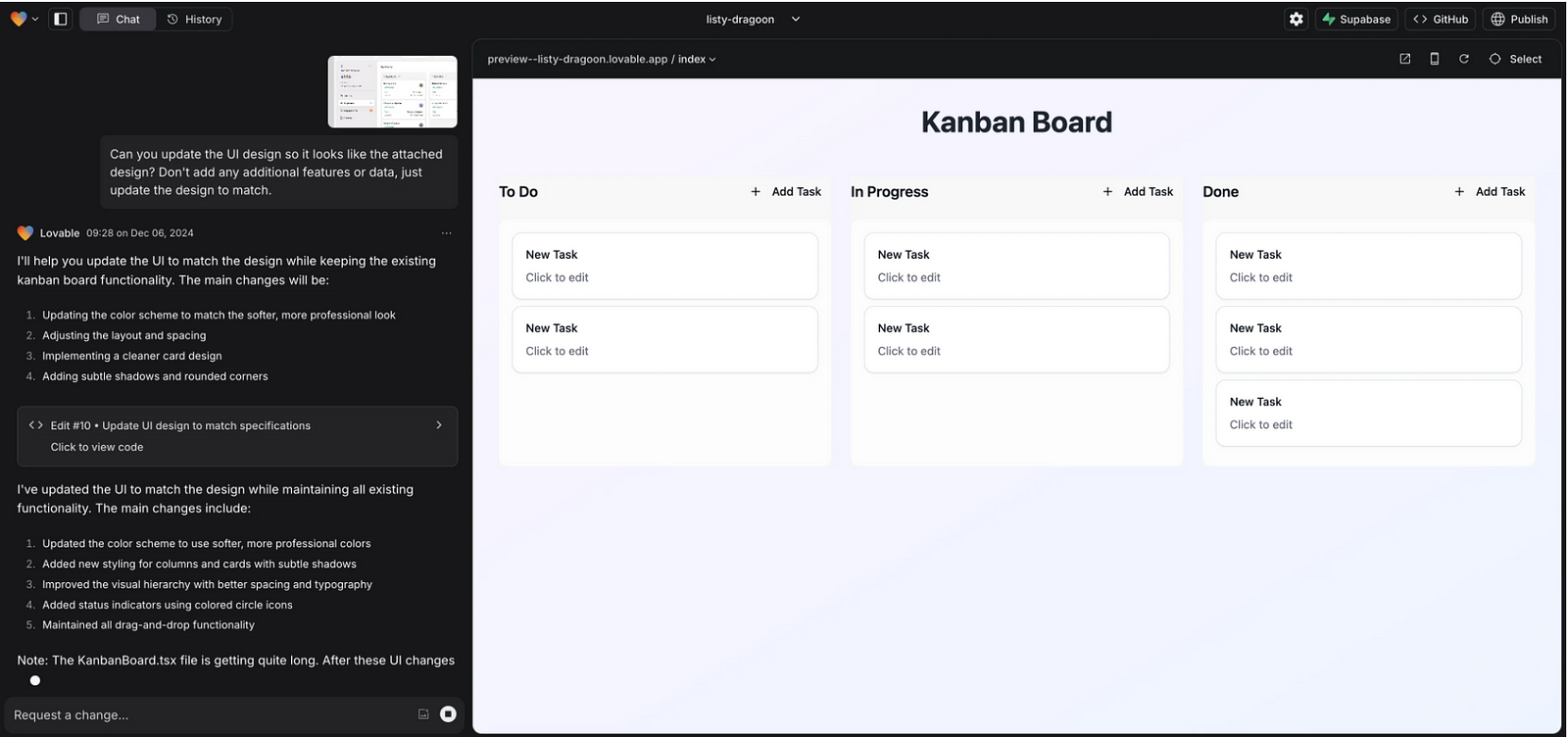
Sample Prompt 2: “Add a grey/beige background to columns for a modern look, like Notion.”
Sample Prompt 3: “Allow editing of card data when clicked.”
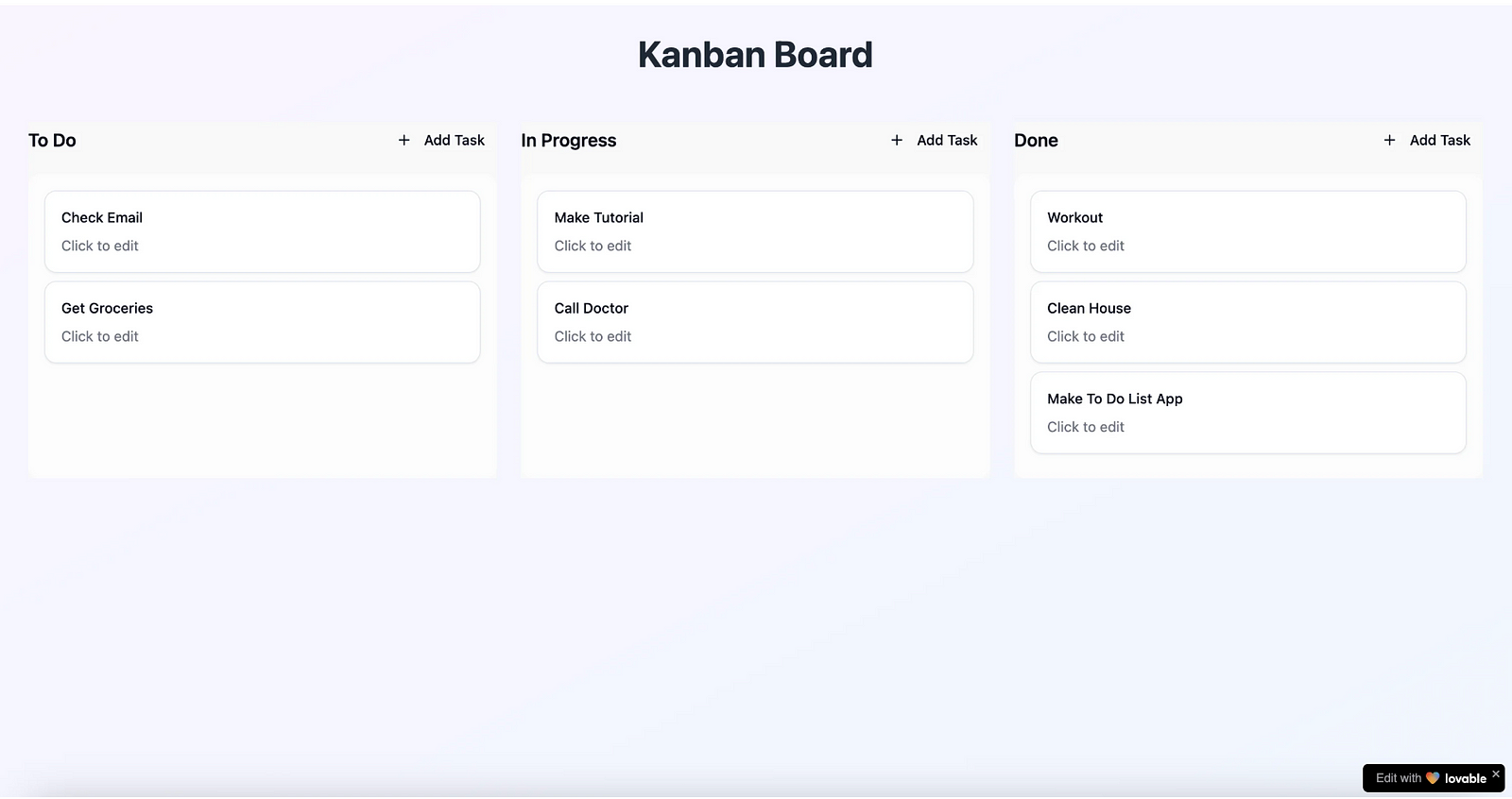
💡 Tip: Use image references for UI updates — it’s easier than relying on text descriptions.
Keep iterating on the app’s design and functionality until satisfied.
Step 5: Publish and Deploy
Rename your project to update the app’s subdomain:
Click the project name and select “Rename project”.
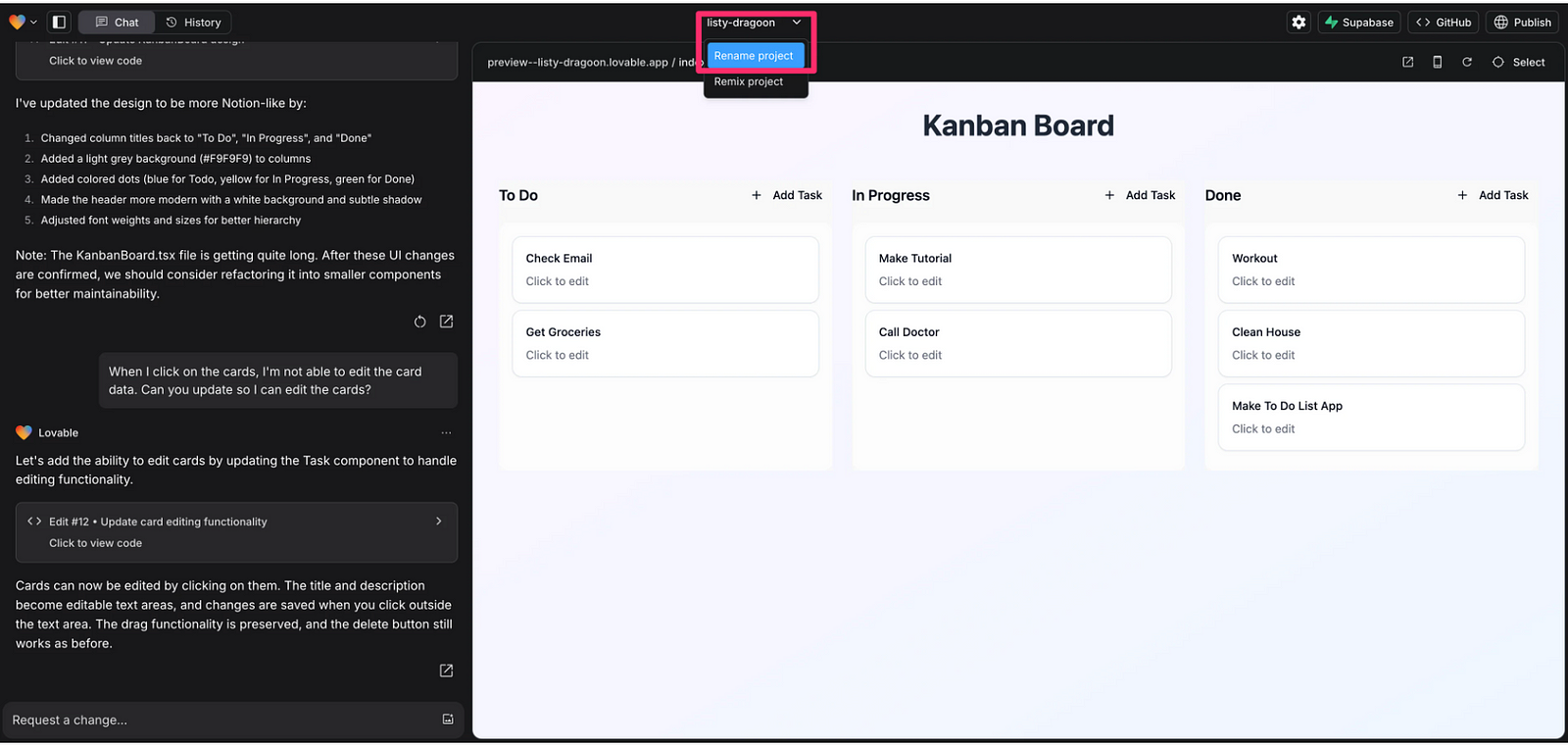
2. Publish the app:
Click “Publish” > “Deploy” in Lovable.
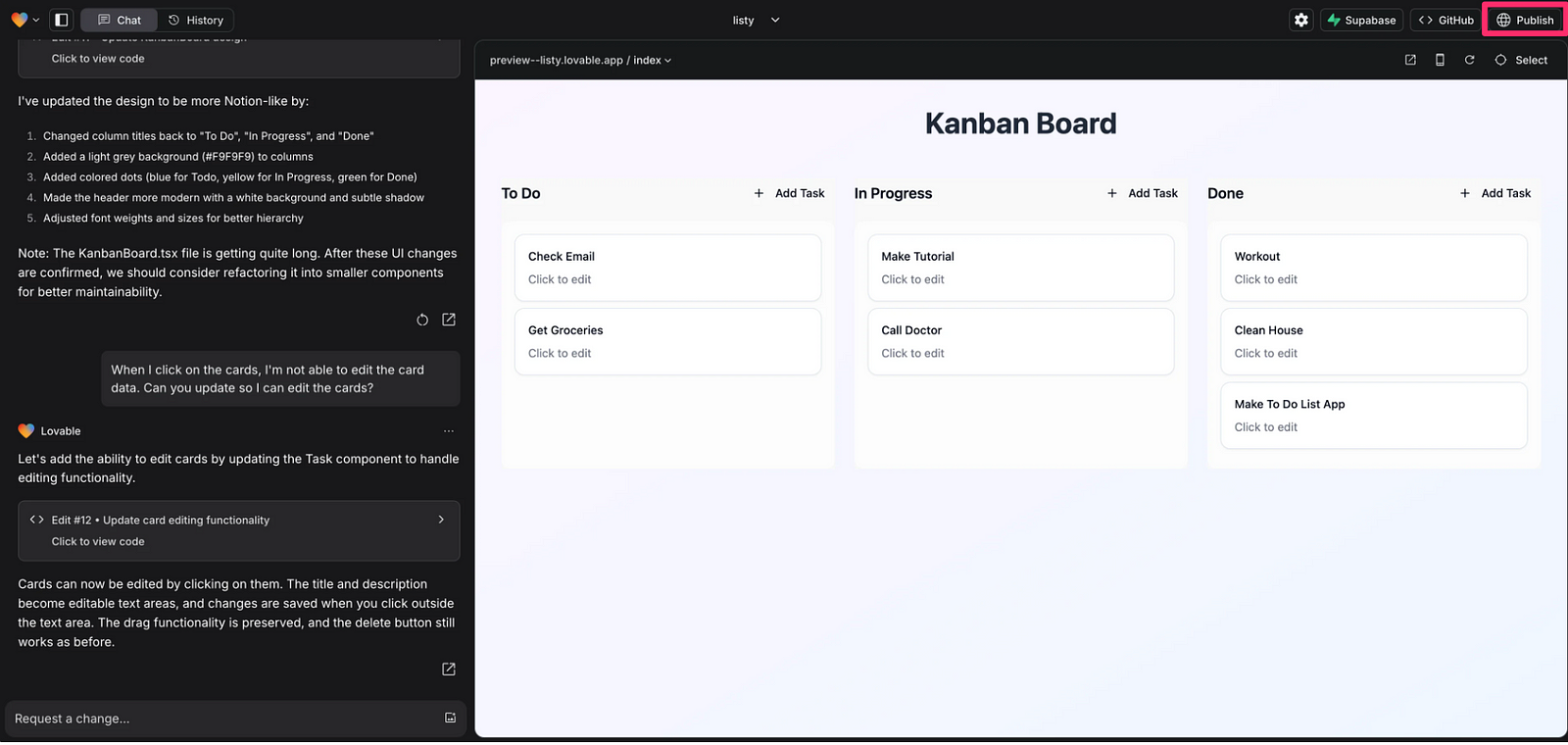
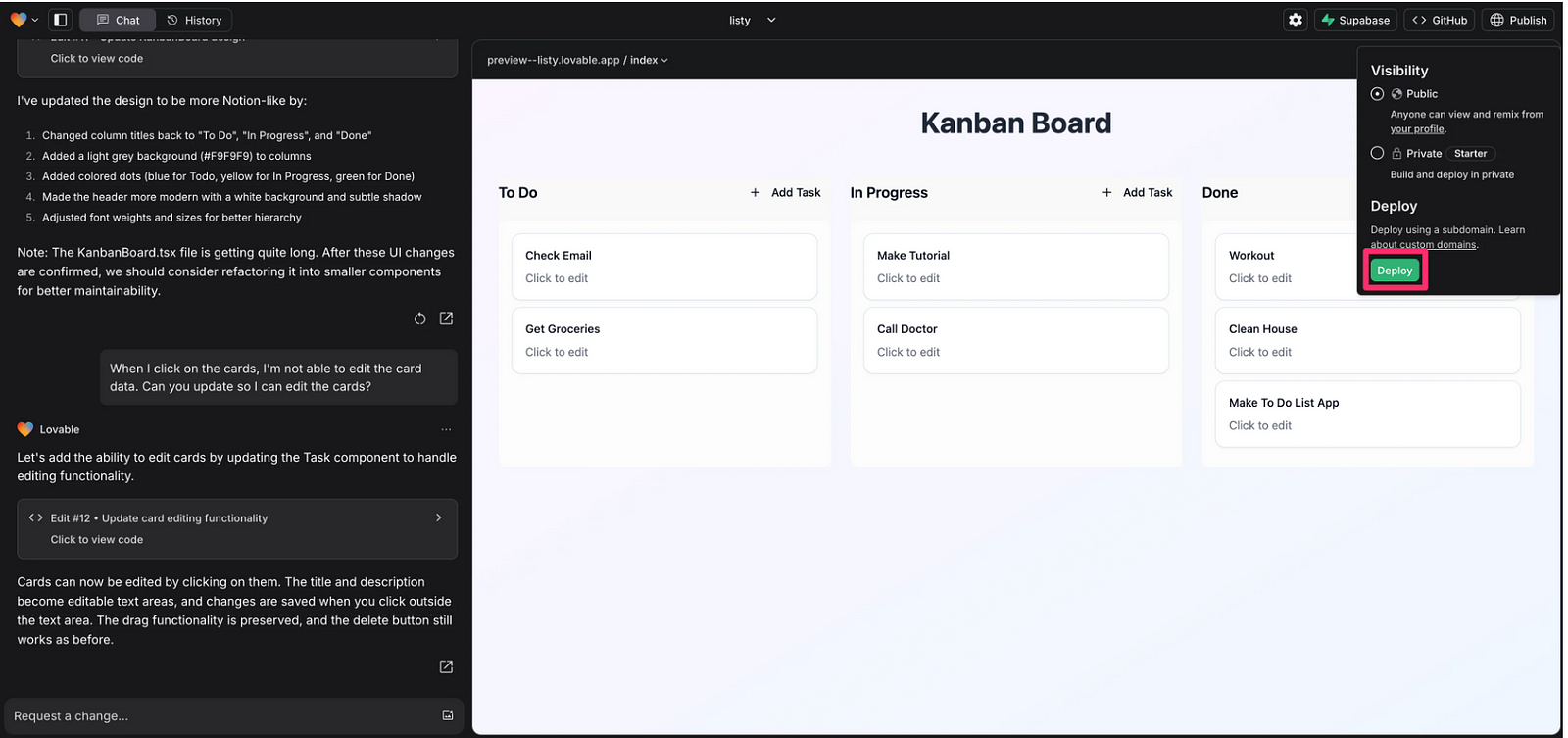
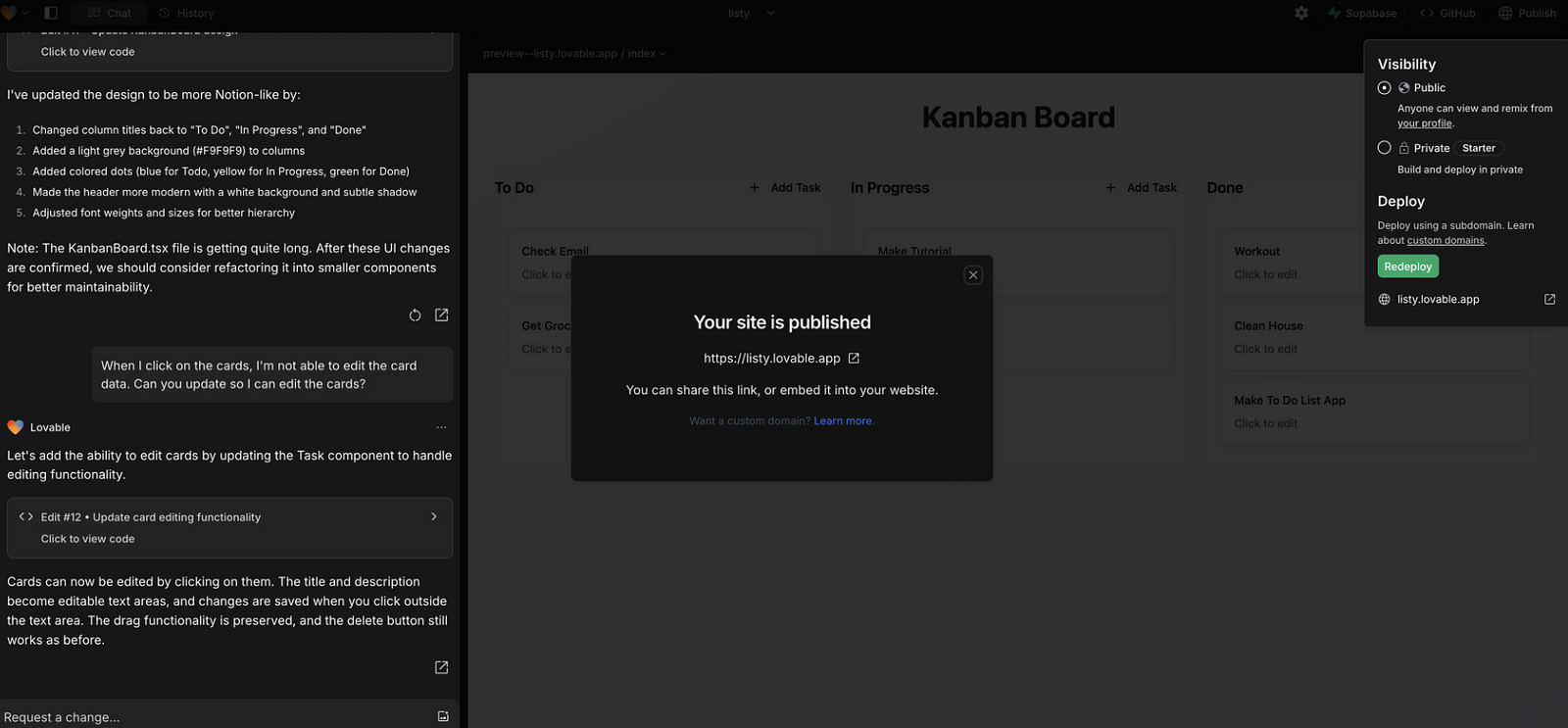
Additional Features to Explore
Now that your app is live, consider expanding its functionality:
Add new features like reminders or collaboration tools.
Design a landing page for marketing purposes.
Create more advanced apps, such as dashboards, web directories, or SaaS tools.
Why Lovable?
Lovable stands out for its:
Ease of Use: Perfect for beginners, with intuitive prompts and error handling.
Superbase Integration: Seamless database setup for storing app data.
Modern Design: Eye-catching, functional UIs.
Conclusion
With AI-powered tools like Lovable and Supabase, building full-stack web apps is more accessible than ever. Whether you’re creating a to-do list app or diving into more complex projects, these tools empower you to go from idea to execution in record time — without coding.
What will you build next?

Reply