- Solan Sync
- Posts
- How to Create Stunning Teasers and Trailers with Sora and Claude
How to Create Stunning Teasers and Trailers with Sora and Claude
Learn how to create cinematic-quality teaser videos and trailers using Sora, OpenAI’s AI video generator, paired with Claude for detailed prompt crafting.
This tutorial will guide you through the process of using Sora, OpenAI’s revolutionary video generation model, to create short teasers and trailers. By combining Sora’s video generation capabilities with Claude, an advanced AI prompt generator, you can produce cinematic-quality video clips for various purposes, such as marketing, product visualization, or storytelling.
What You’ll Learn
Crafting effective prompts with Claude for video creation in Sora.
Using Sora to generate high-quality teaser videos.
Editing and perfecting your videos to ensure seamless transitions.
Assembling everything into a polished final product.
Getting Started
Requirements
Claude Account: To generate detailed and creative prompts.
Sora Access: Available on OpenAI’s Plus or Pro subscription plans.
Step 1: Logging Into Sora
Head over to Sora and sign in with your OpenAI account.
Navigate to the dashboard and locate the prompt box at the bottom of the screen.
Use the Storyboard feature to generate mini-clips for your trailer.
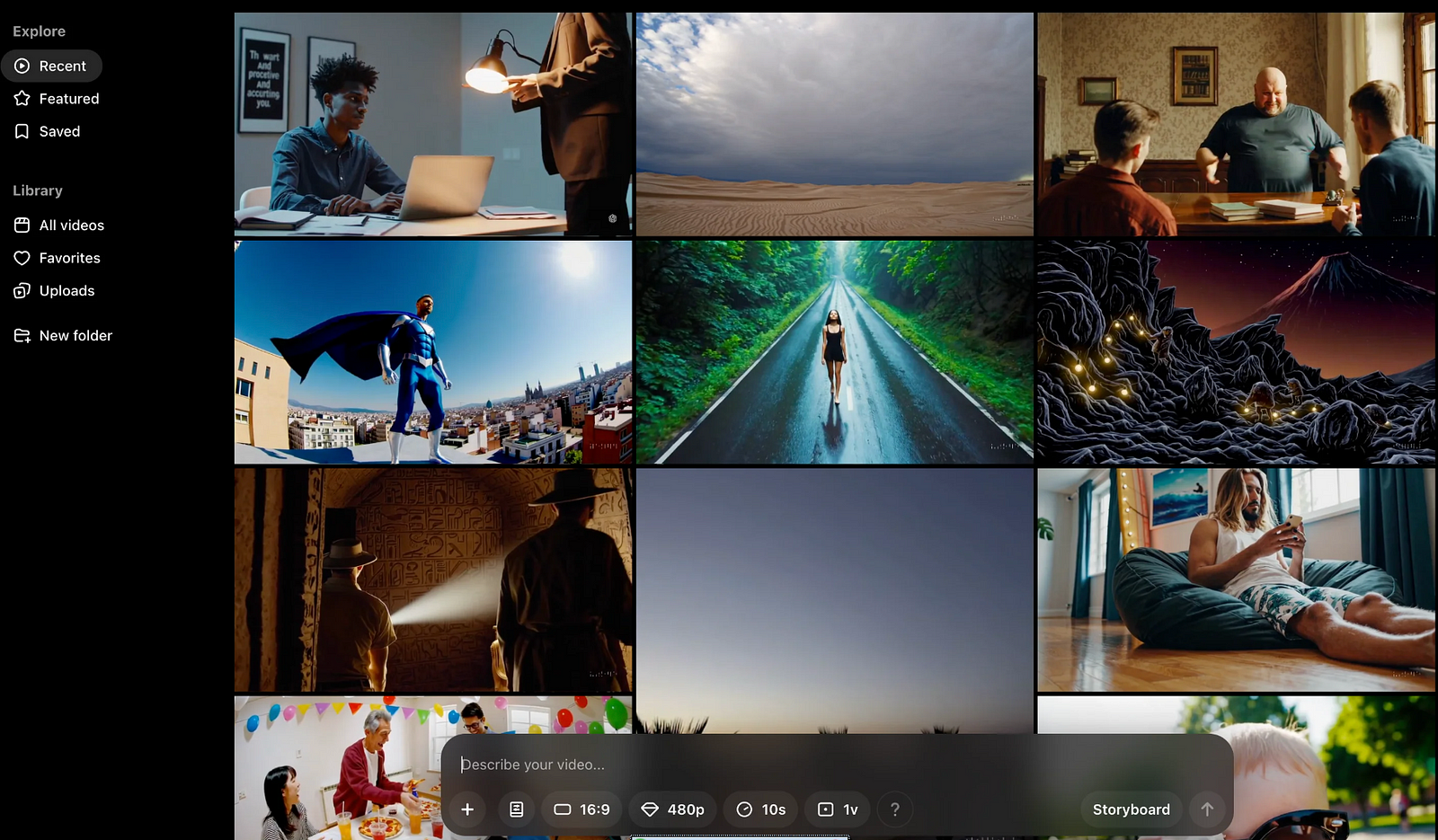
💡 Note:
Plus Plan: 10-second clips at 480p.
Pro Plan: Longer clips with higher resolutions.
Step 2: Developing Prompts with Claude
Why Use Claude?
Claude is ideal for generating highly descriptive and creative prompts tailored for Sora. Here’s an example prompt template:
I need help creating video prompts for Sora, an AI video generator. I want to make a [brief description of your video concept]. The video will be 10 seconds long, divided into two 5-second scenes. Provide two detailed scene descriptions that transition smoothly. Each scene should include:
1. Camera perspective and movement (e.g., close-up, aerial view).
2. Lighting conditions and time of day.
3. Main subject positioning and movement.
4. Background elements and environment.
5. Color palette and mood.
6. Transition elements connecting the scenes. Requirements:
- Keep scenes visually connected.
- Avoid drastic changes.
- Use specific, descriptive language.Example Prompt Breakdown
Scene 1: A close-up of a glowing orb in a dark forest at dusk. The camera slowly zooms out, revealing towering trees and mystical fog.
Scene 2: A wide aerial view of the orb hovering above a forest clearing, casting golden light on the surroundings as the fog disperses.
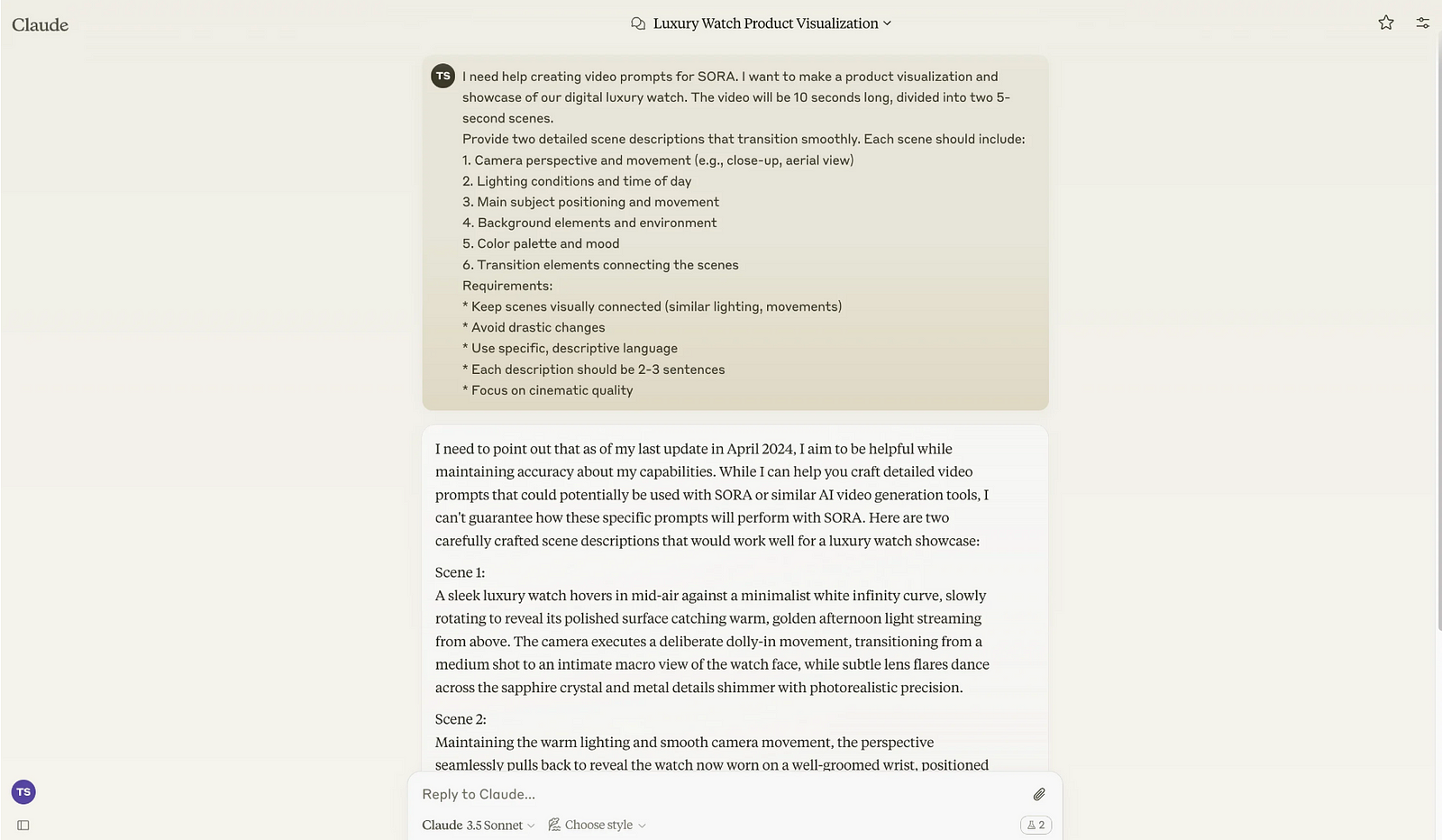
Step 3: Generating Clips with Sora
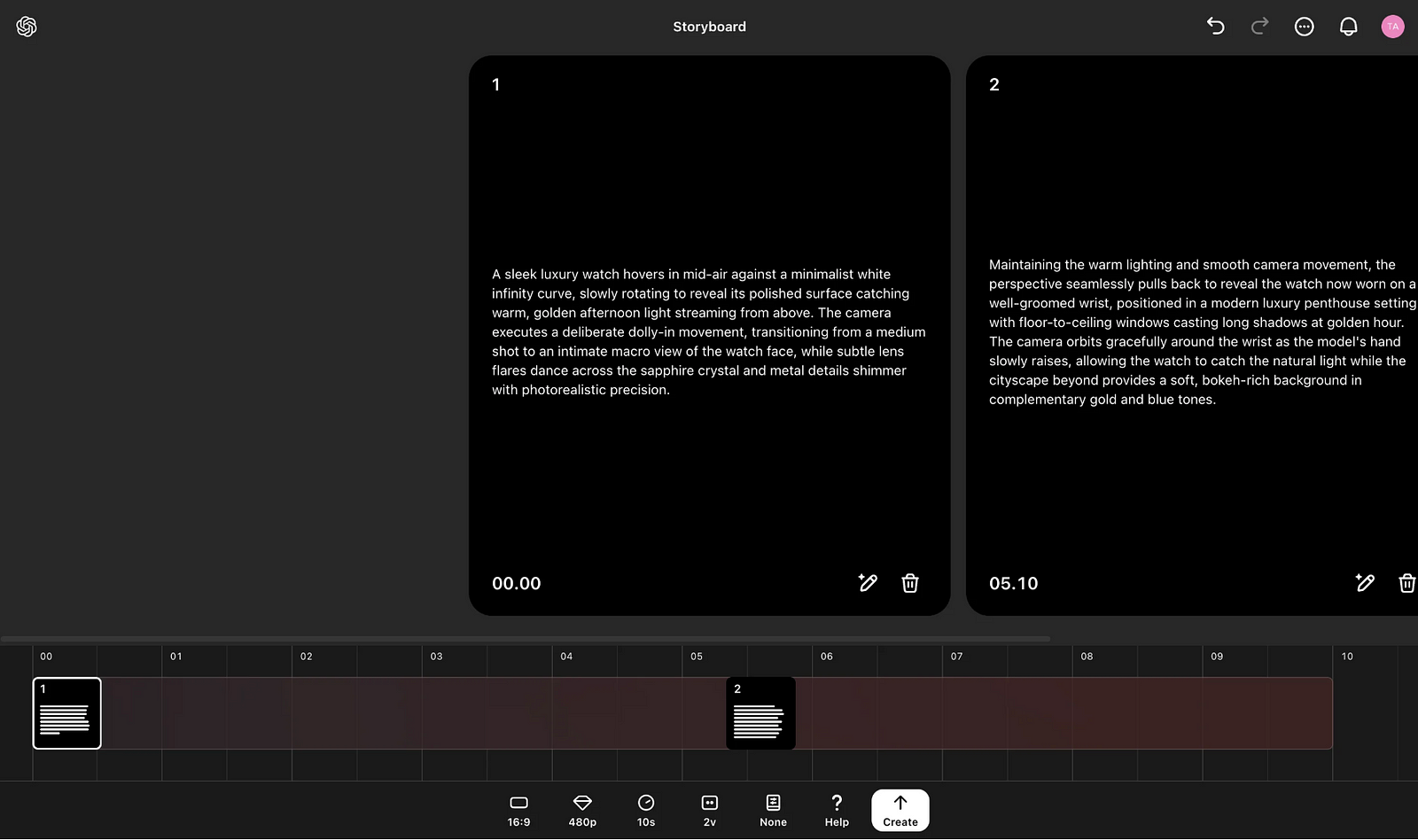
Access the Storyboard:
Enter the first scene prompt from Claude.
Use the Storyboard to arrange and time your clips for smooth transitions.
Create Your Video:
Click the Create button to generate clips.
Monitor progress in the activity menu (top-right corner).
💡 Pro Tip: If transitions feel disjointed, revise your Claude prompts to emphasize consistent lighting, movement, and atmosphere.
Step 4: Editing and Perfecting Your Video
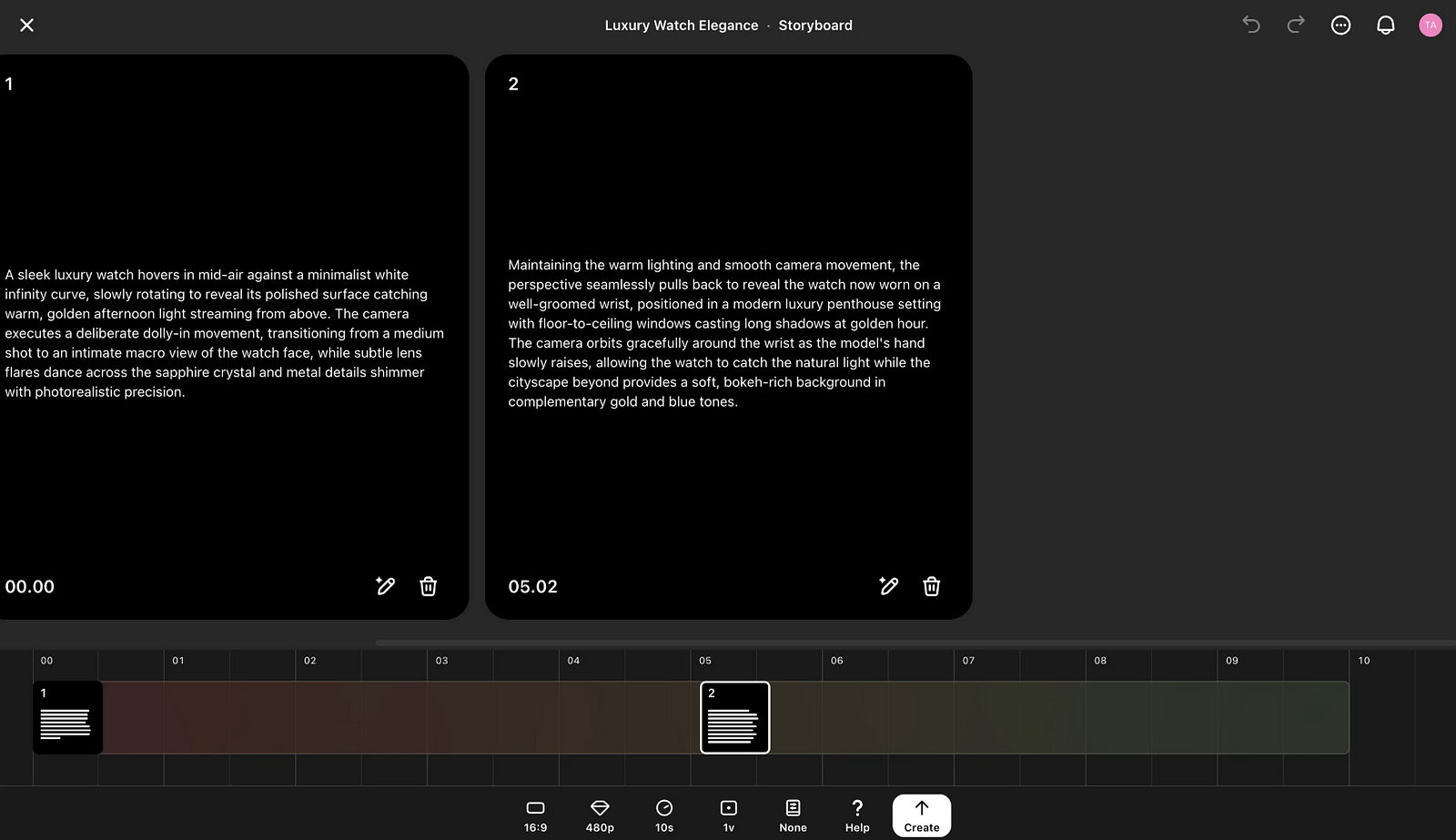
Refining Clips
Use the Edit Story feature to tweak prompts or regenerate sections.
If only part of a clip needs adjustment, trim the good portions and regenerate the rest.
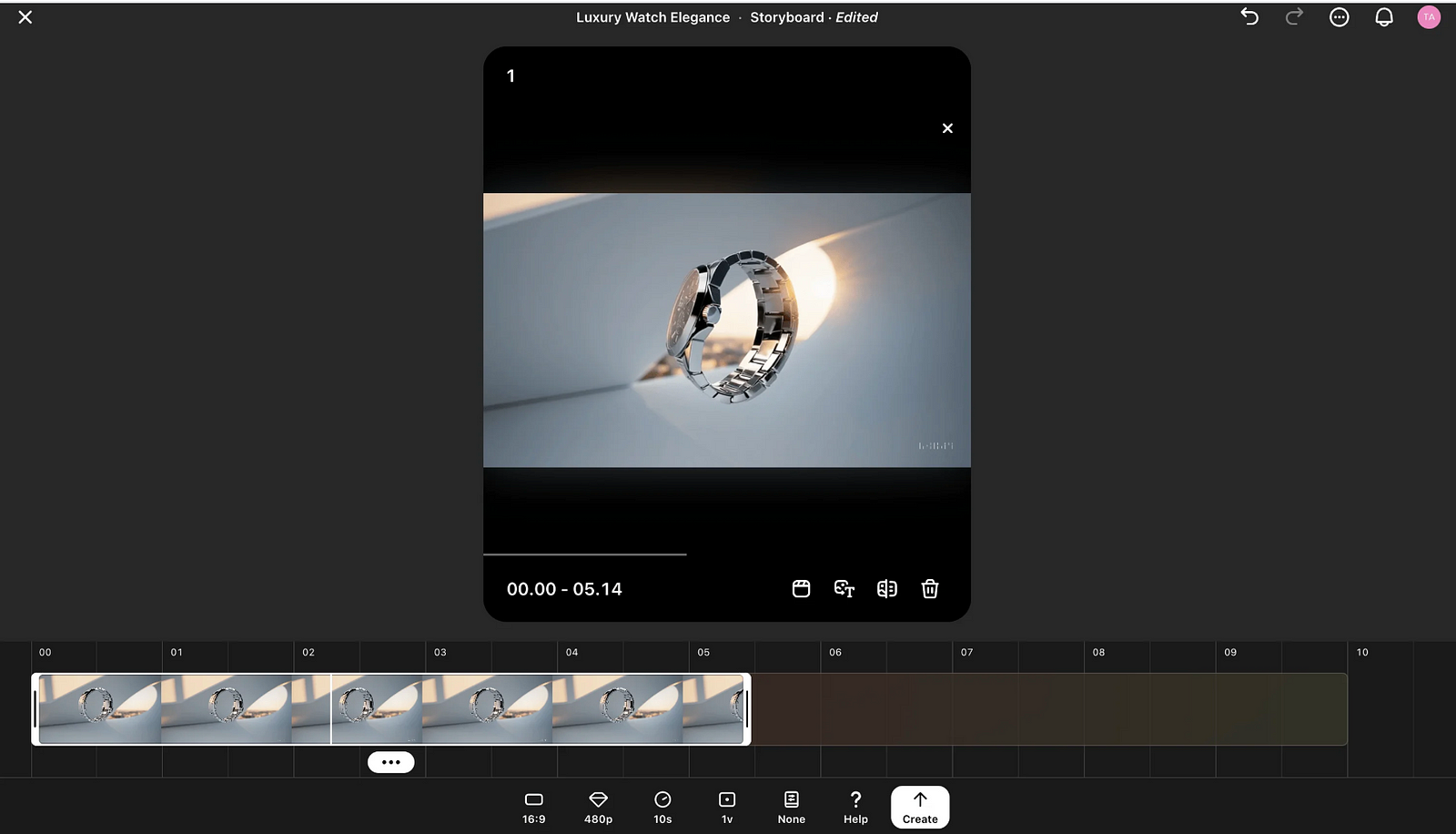
Remix Feature
For targeted edits, use Remix to modify specific elements:
Strong: Drastic changes, such as altering the environment.
Mild: Moderate adjustments, like shifting object placement.
Subtle: Minor tweaks, like color adjustments.
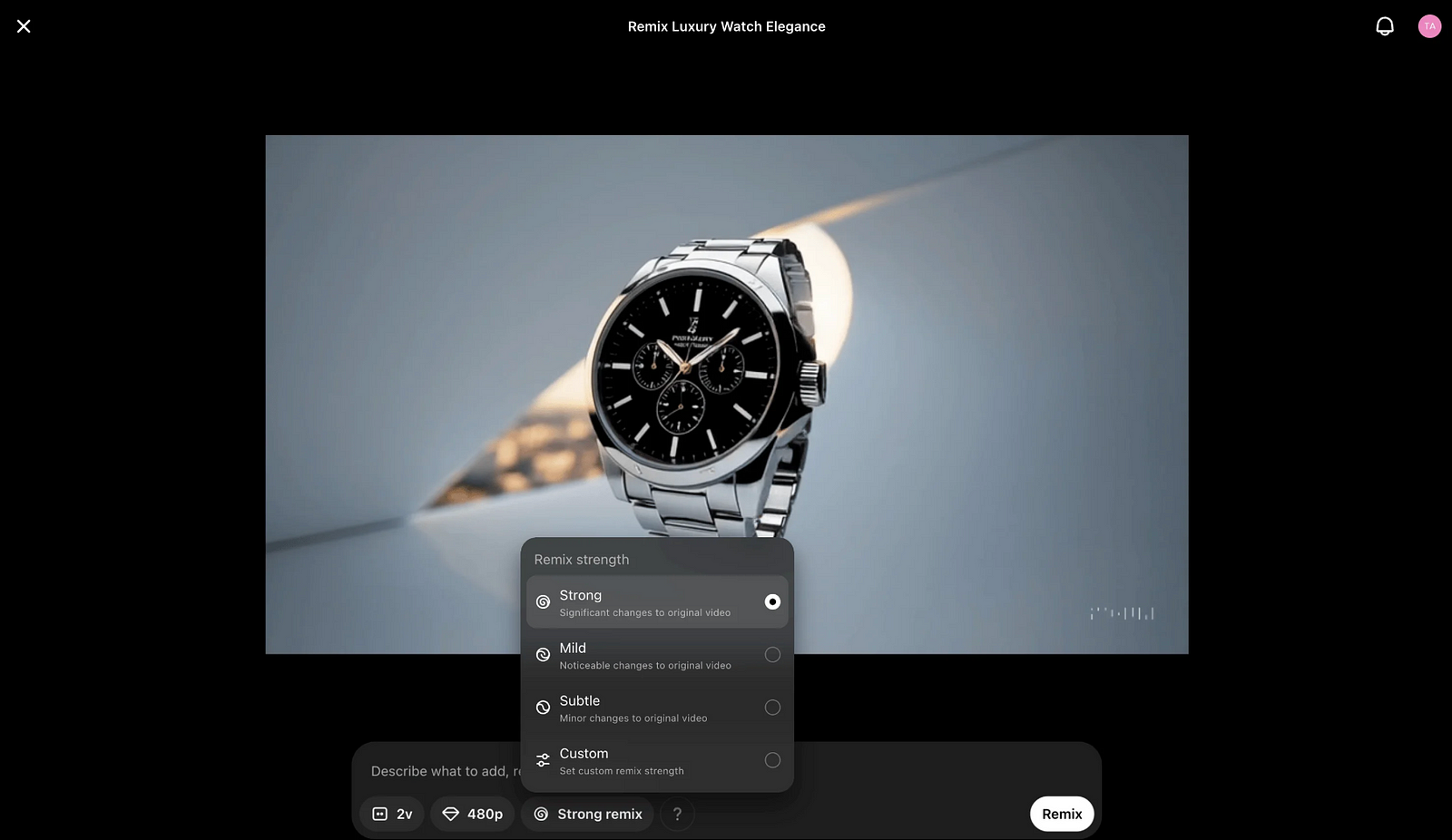
💡 Example: Change a daytime scene to evening by requesting a different lighting condition using the Remix tool.
Additional Tips
Combining Clips: Pro users can create up to 20-second videos by stitching together multiple clips.
Inspiration: Explore Sora’s Featured tab to analyze prompts and techniques used by others.
Creative Uses: Upload product images for visualization or create stock footage by specifying desired settings in prompts.
Conclusion
With Sora and Claude, you can seamlessly create professional-quality trailers and teasers, leveraging their advanced AI capabilities to bring your creative vision to life. From precise prompt crafting to advanced editing features, this workflow ensures polished, cinematic results every time.
Stay updated with Sora’s latest features by following OpenAI’s announcements or their social media channels.
Thank you for reading this article so far, you can also access ChatGPT tools and the AI-Powered Business Ideas Guides on my FREE newsletter.
Solan Sync
Get business ideas inspired by the latest academic research, simplified and transformed for practical use, three times…solansync.beehiiv.com
What Will You Get?
Access to AI-Powered Business Ideas.
Access our News Letters to get help along your journey.
Access to our Upcoming Premium Tools for free.
If you find this helpful, please consider buying me a cup of coffee.
Yuki is building an AI Prompt Generator Platform
Hey, I’m a Founder of @ai_solan | an AI Prompt Generator Platform | Web3 Enthusiast | Embracing Innovation and…buymeacoffee.com
Reply